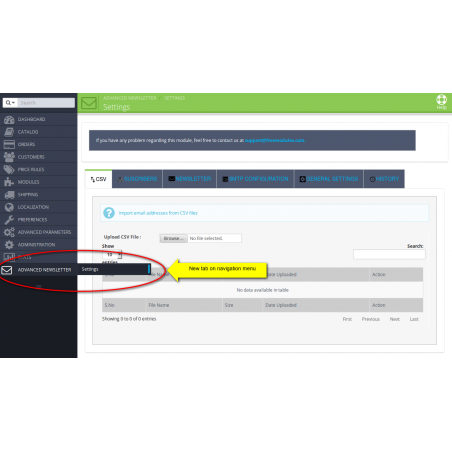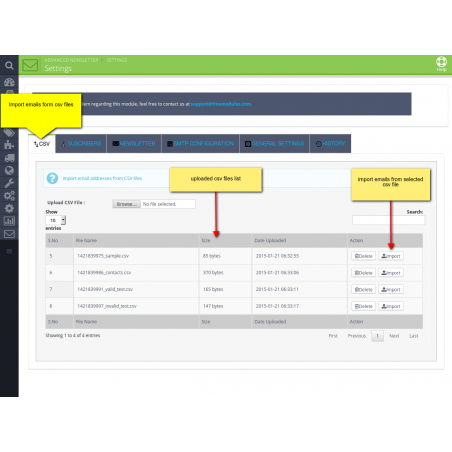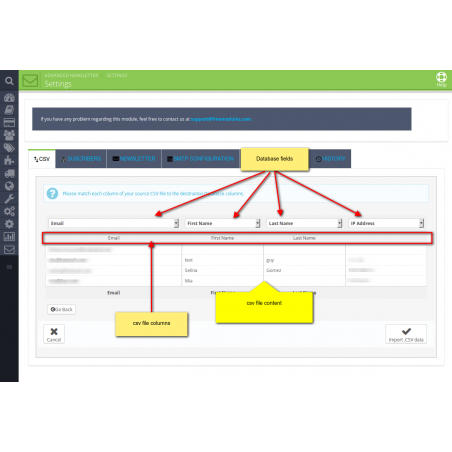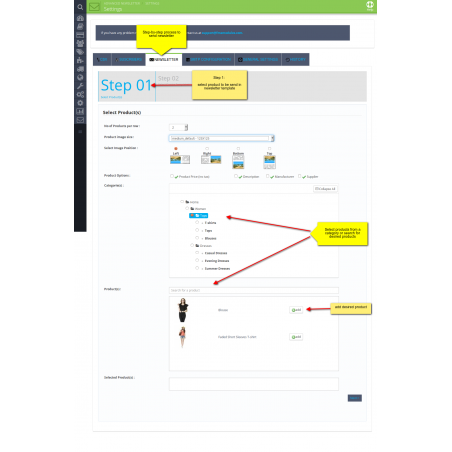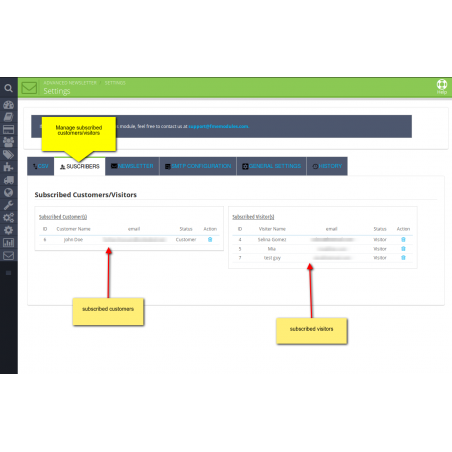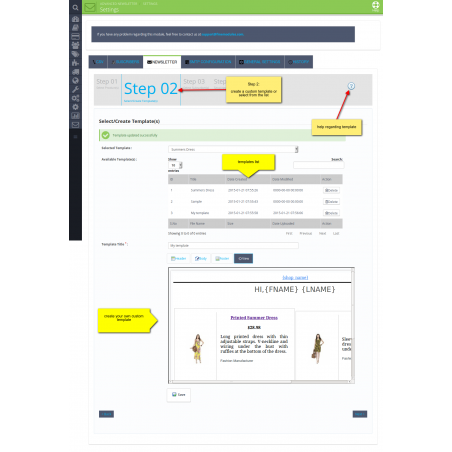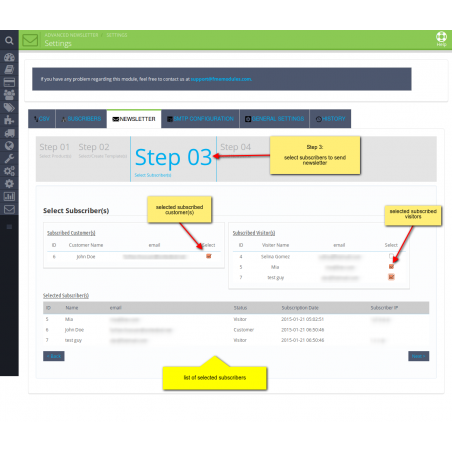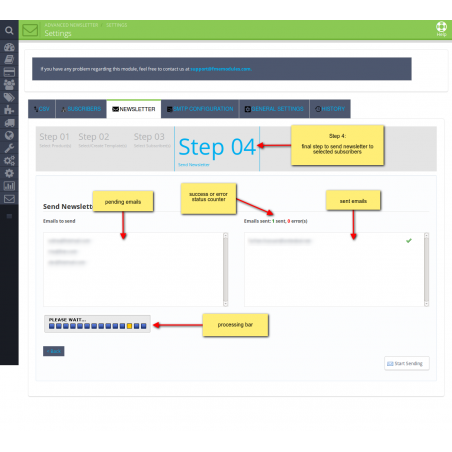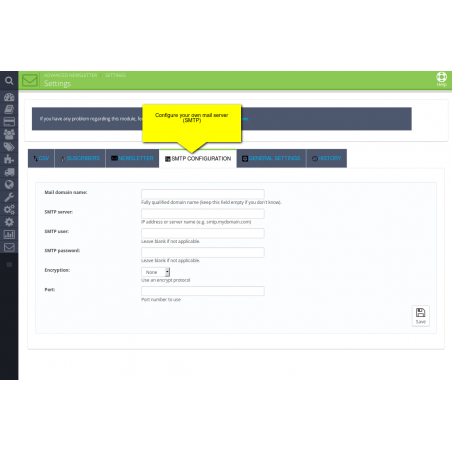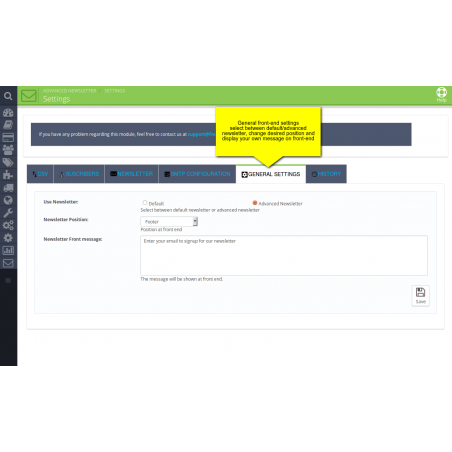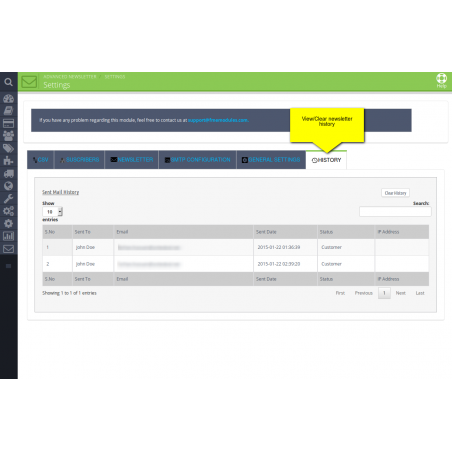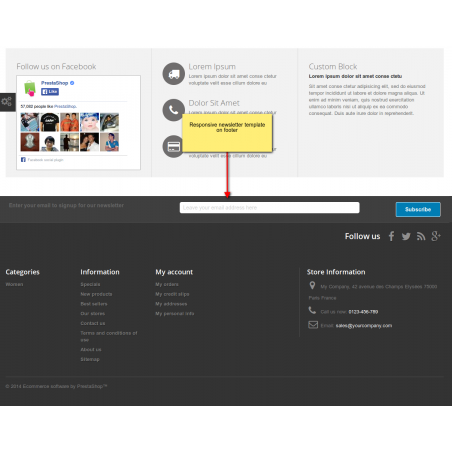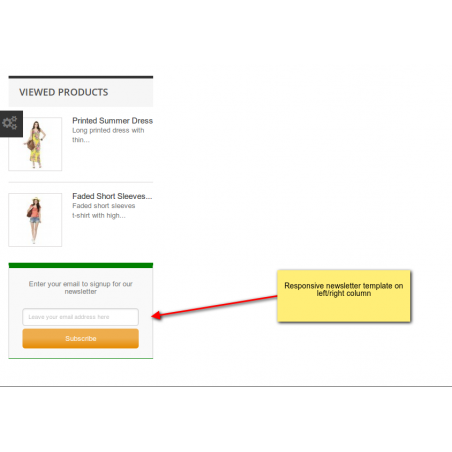PrestaShop Newsletter Module allows you to promote products and discount offers in email newsletters to make your marketing efforts more effective. Import a list of emails with a single CSV file upload. Invite customers and visitors to subscribe for the newsletter to keep them updated about news and events.
What this module does for you?
With the help of Newsletter Pro Prestashop plugin, you can initiate a low-cost email marketing campaign with a customized message and template. By importing bulk email addresses in a CSV file, you can bring in more traffic to specific products and categories which means a higher conversion rate. Displaying subscription box in the footer can further enhance the number of newsletter subscribers.
Import email addresses
Newsletter addon for PrestaShop allows you to import an entire list of email addresses for email marketing from a CSV file.
Allow customers to subscribe
Allow customers and visitors to subscribe for the newsletter by displaying a ‘Subscription Box’ in the footer. You can view the number of people subscribed.
Configuring a Newsletter
Advance Prestashop Newsletter module guides you to create and send the newsletter in 4 easy steps that are described below.
Step 1: Add products and categories to the newsletter. It includes the following options
Step 2: Create or select a template for the newsletter. It allows you to;
Step 3: Select subscribers from a list of customers and visitors.
Step 4: Send the newsletter to the selected email addresses. In an adjacent box, you can view the sent emails.
Configure an SMTP server
The module allows you to setup an SMTP server of your own to ensure the delivery of emails to all the subscribers. It allows you to;
Configure General Settings
You can configure general settings for the Advance Newsletter module. It offers you to,
Mail History
View the history of sending emails to customers and visitors. It allows you to;