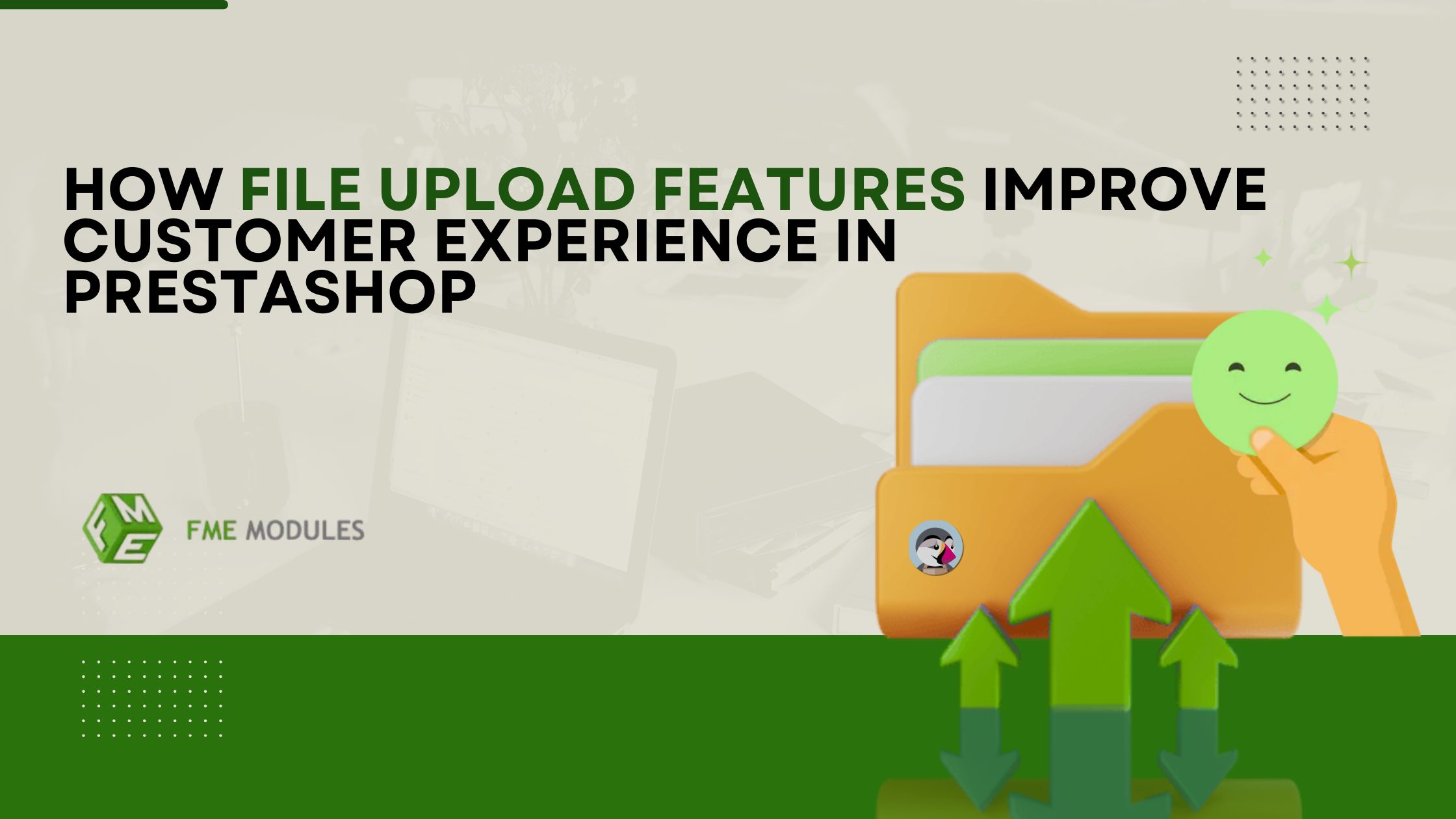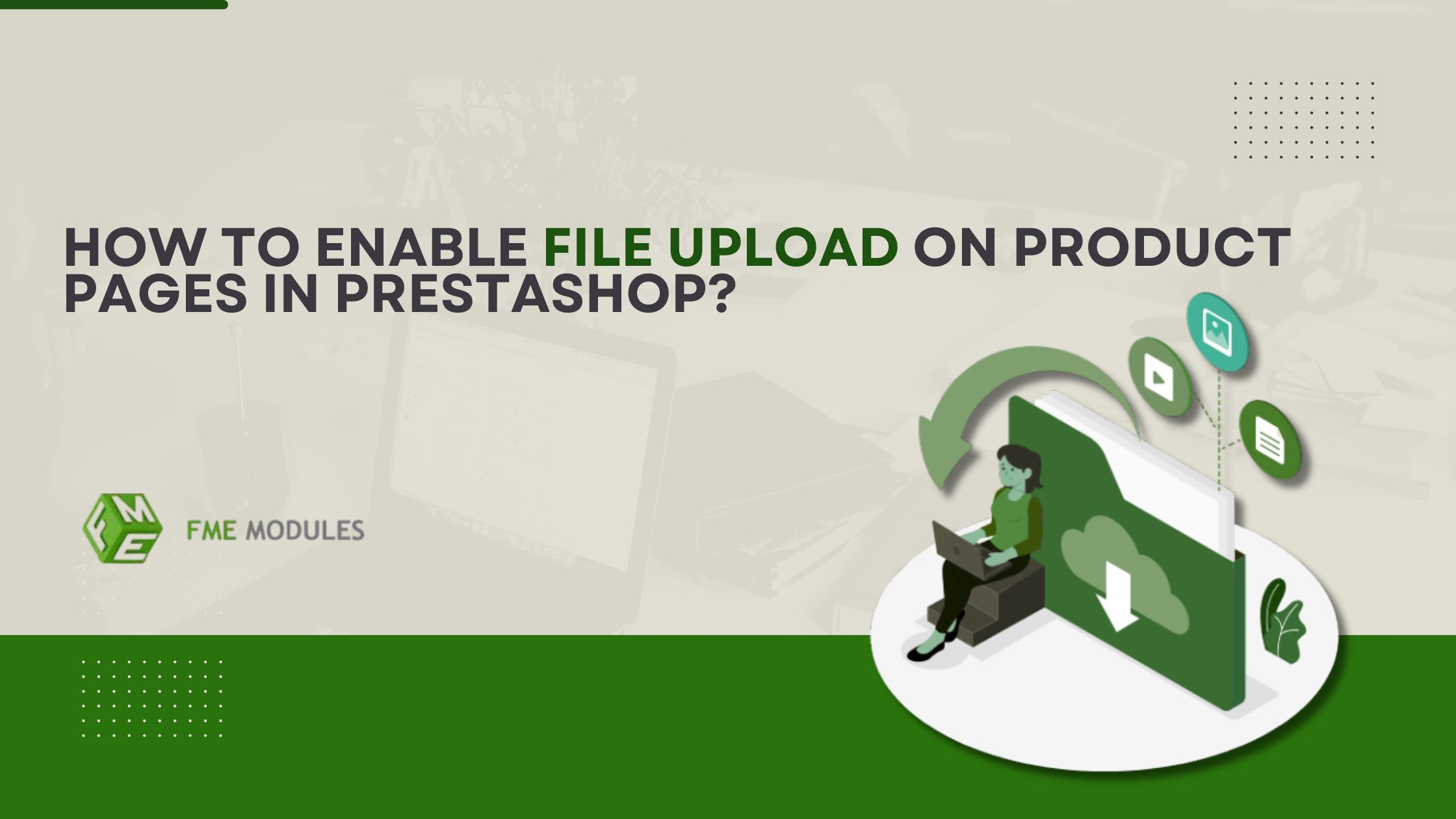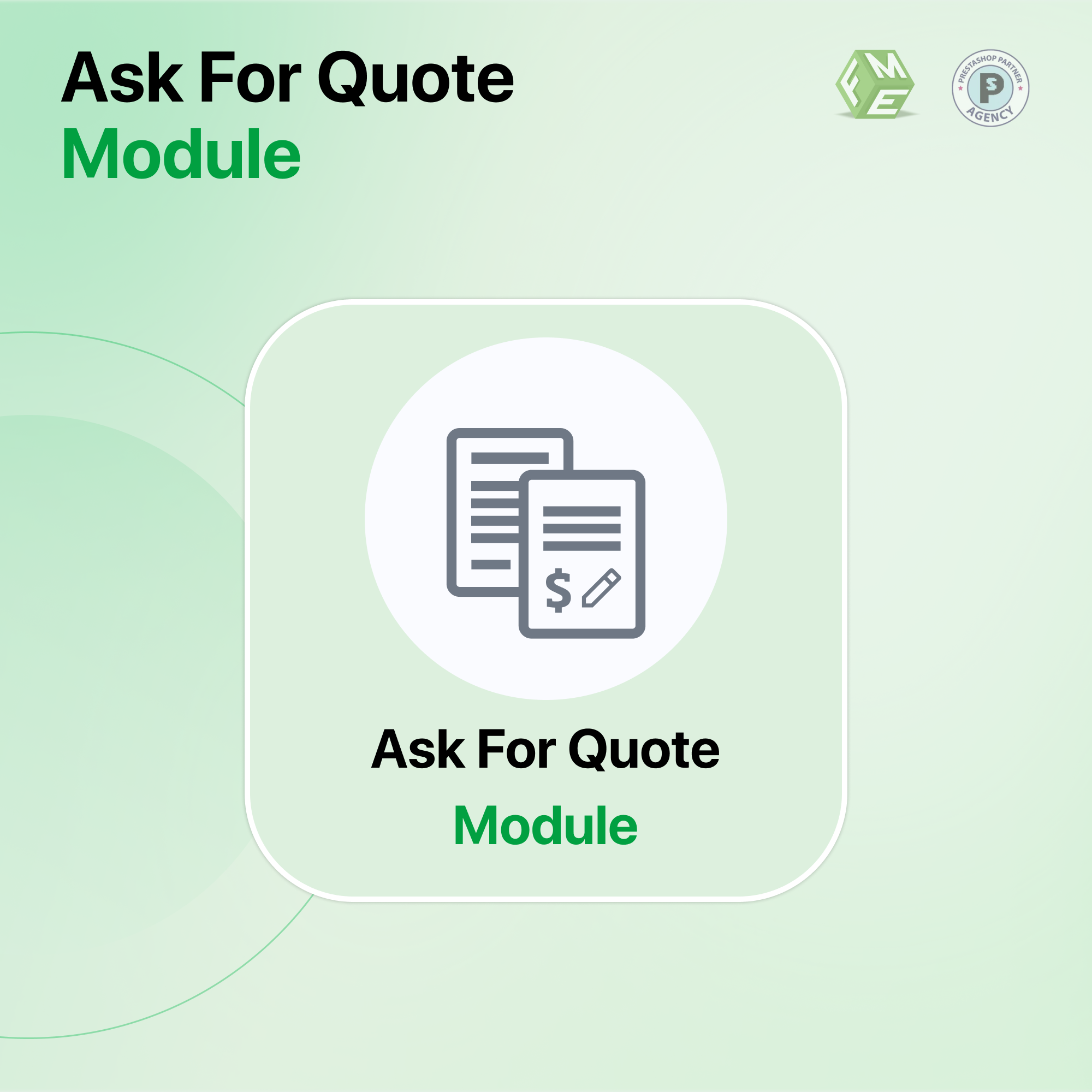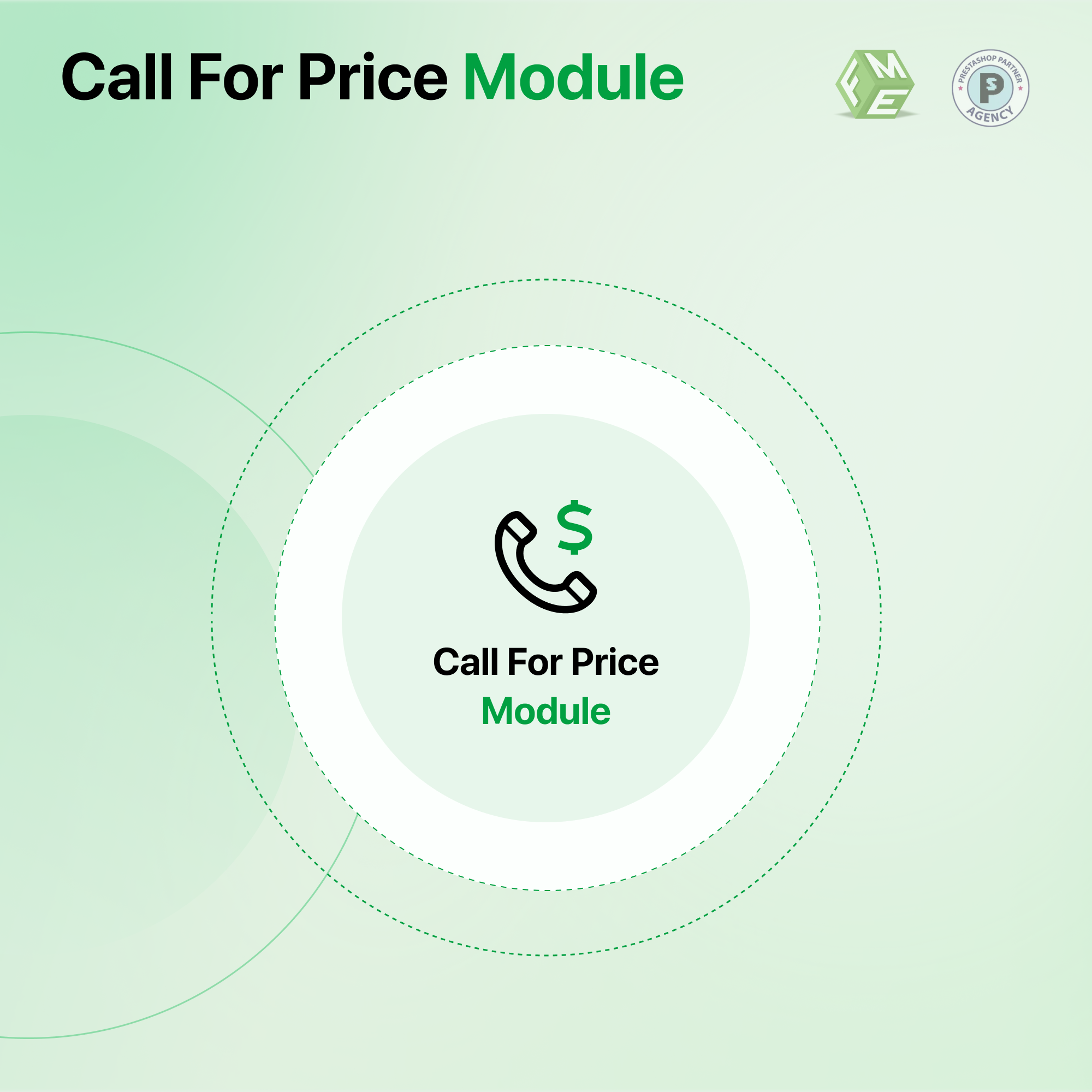How to Enable Product Quotation Requests in PrestaShop
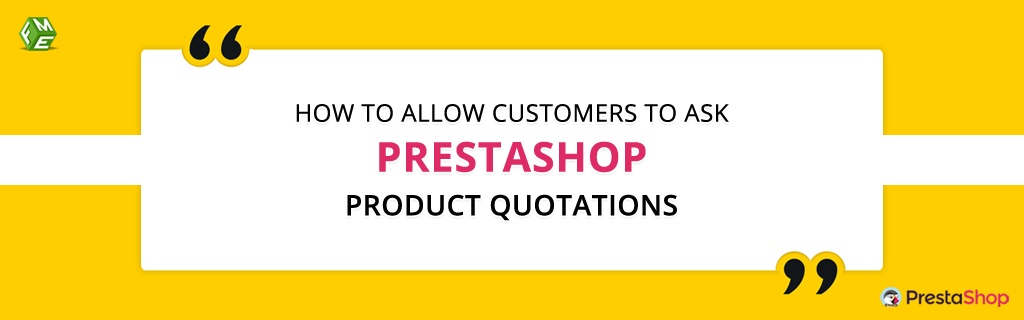
Posted On: Sep 17, 2018
Categories: Shopping Carts and E-Commerce Platforms: A Complete Guide
Online buyers are in search of the cheapest rates for products and services they need. They often try to grab below the list price and save some money for other things. Being an online store manager, you can also confront such a situation, where a potential buyer intends to avail discounts for a bulk order or personalization, where it needs the addition of Ask for Quote option on product pages.
Suppose your store does not have the functionality to offer discounts or calculate a price based on customer-specific needs and demands. In that case, you are more likely to lose your customer base for not allowing visitors to interact and bargain with you.
To add such a feature to your PrestaShop online shop, FME's PrestaShop Quote module comes with a solid and practical solution. You can have the application by downloading and installing it on your store and start serving customers with custom pricing for their varying needs of store items.
The following is a detailed tutorial on how to receive quote requests from customers, reply to them, approve the requests, and send discount vouchers.
Step 1: Find the PrestaShop quotation module settings options at your store's backend.

Step 2: Click on the Product Quotes tab to view the number of customers asked for a cost estimate.
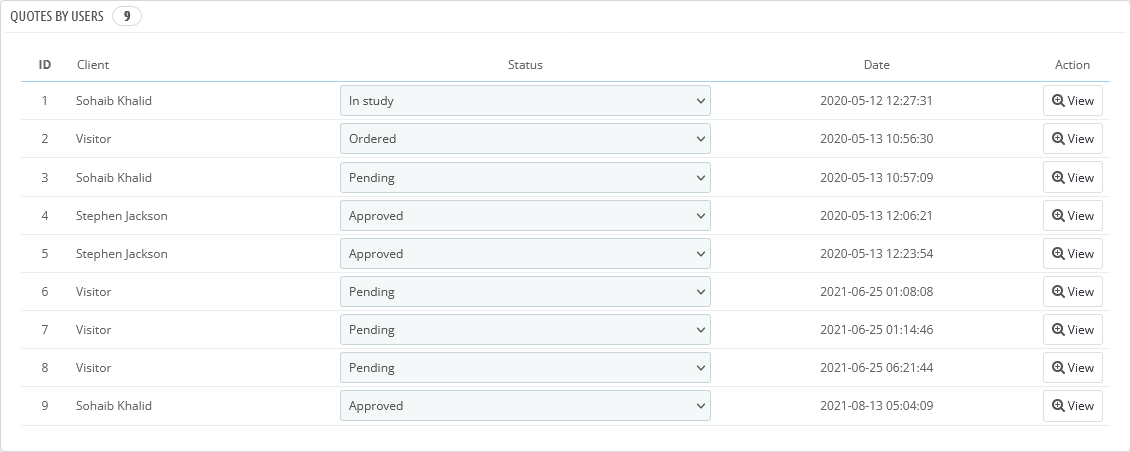
Step 3: By clicking on each listing, you can view the quotation details and change the status to approve if the price is in agreement with your policies.
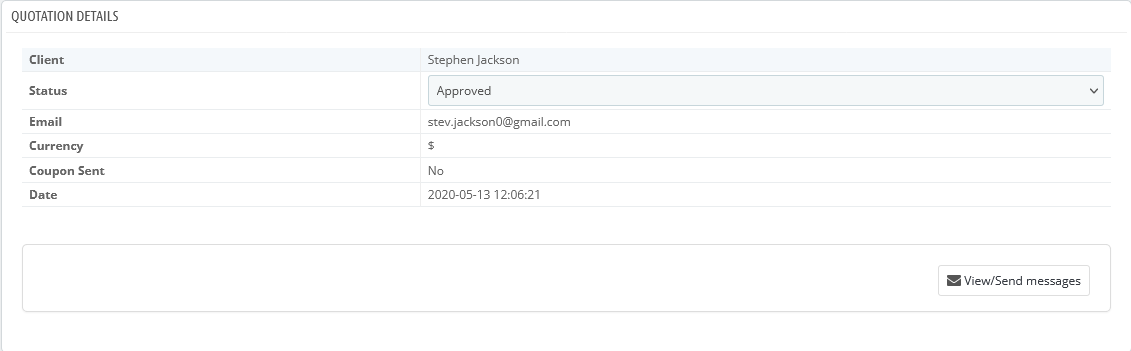
Step 4: To view or send a message to the customer, a View/Send Message button is provided on the details page.
Step 5: You can view the customer’s answer on the same page
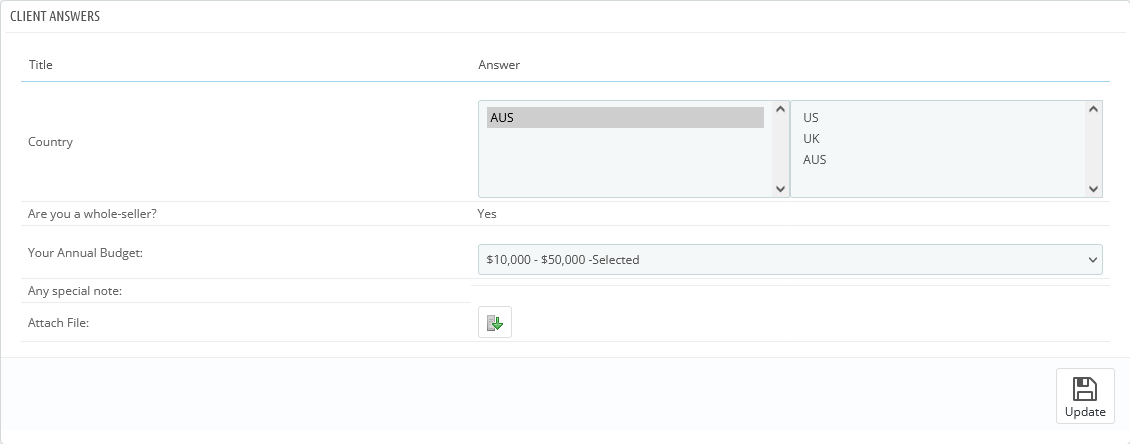
Step 6: Determine a final price with the help of a price calculator, whereas you can also create a cart and send it as a link in the email.
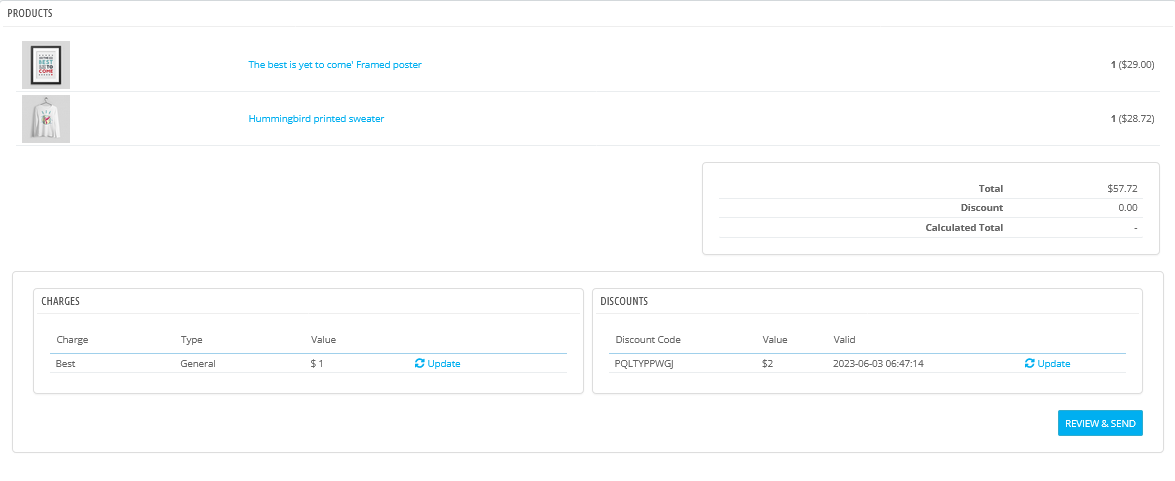
Step 7: To send or receive messages, a ‘Quotation Messages’ section is added to the quotation module PrestaShop which shows a list of conversations with customers.
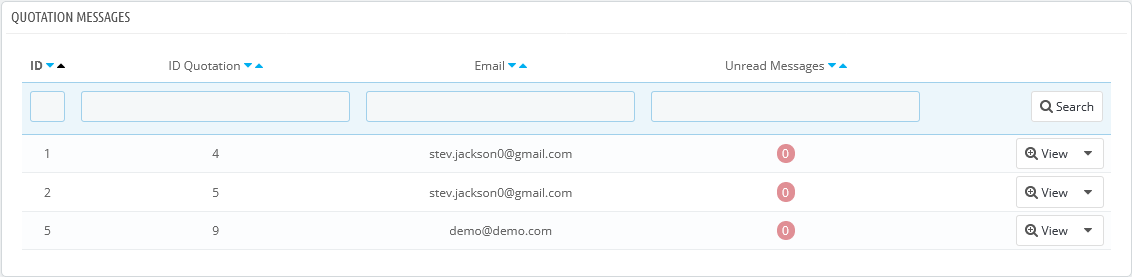
Step 8: Click on each list item to view a whole conversation thread, where you can interact with customers over a price estimate. This also includes a link to view the quotation request submitted by the customer.
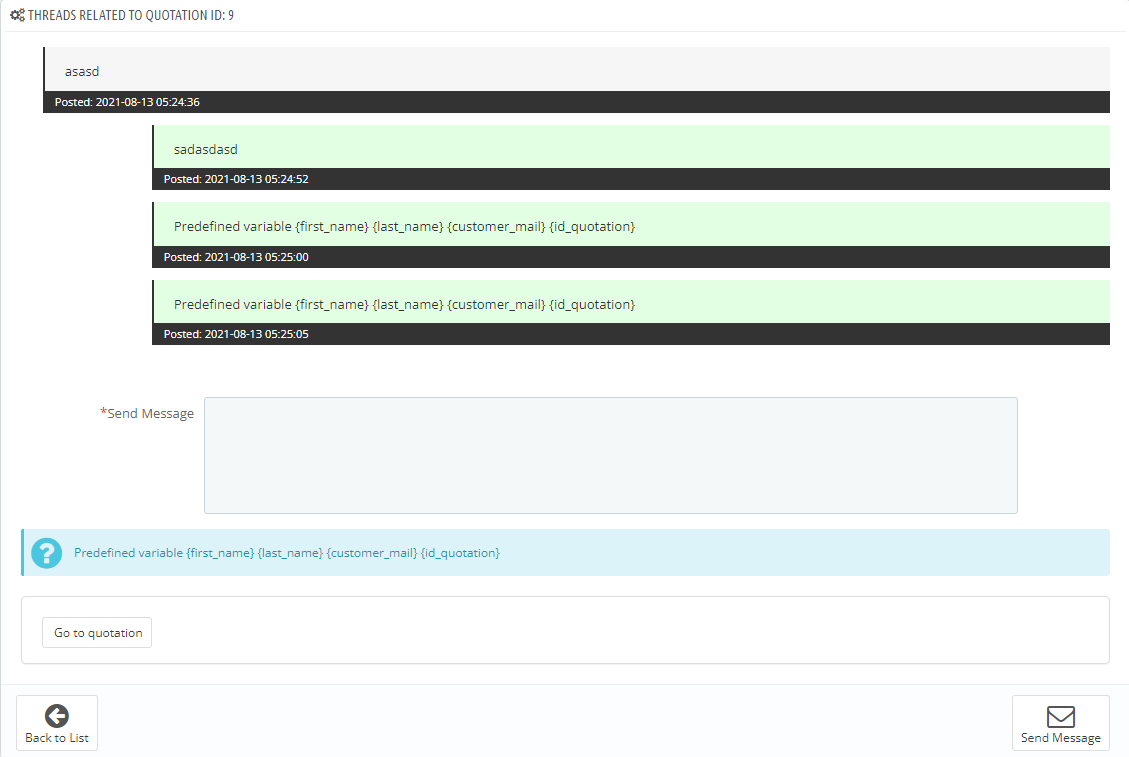
Step 9: To provide a better user experience, you can configure the basic settings of the module.
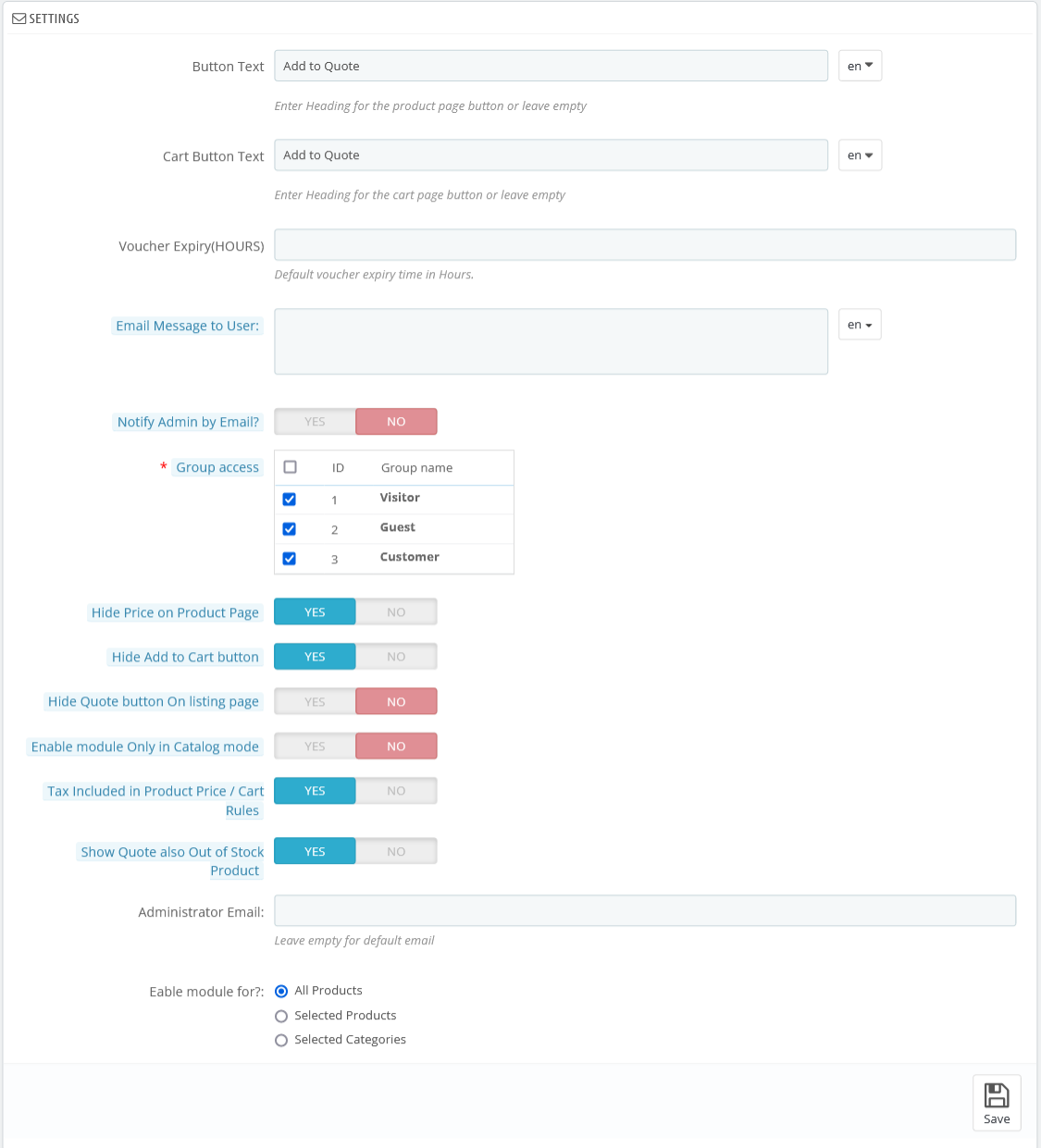
Step 10: In result, your customers get an exciting opportunity to add products to quote and the number of quantity they would like to purchase.
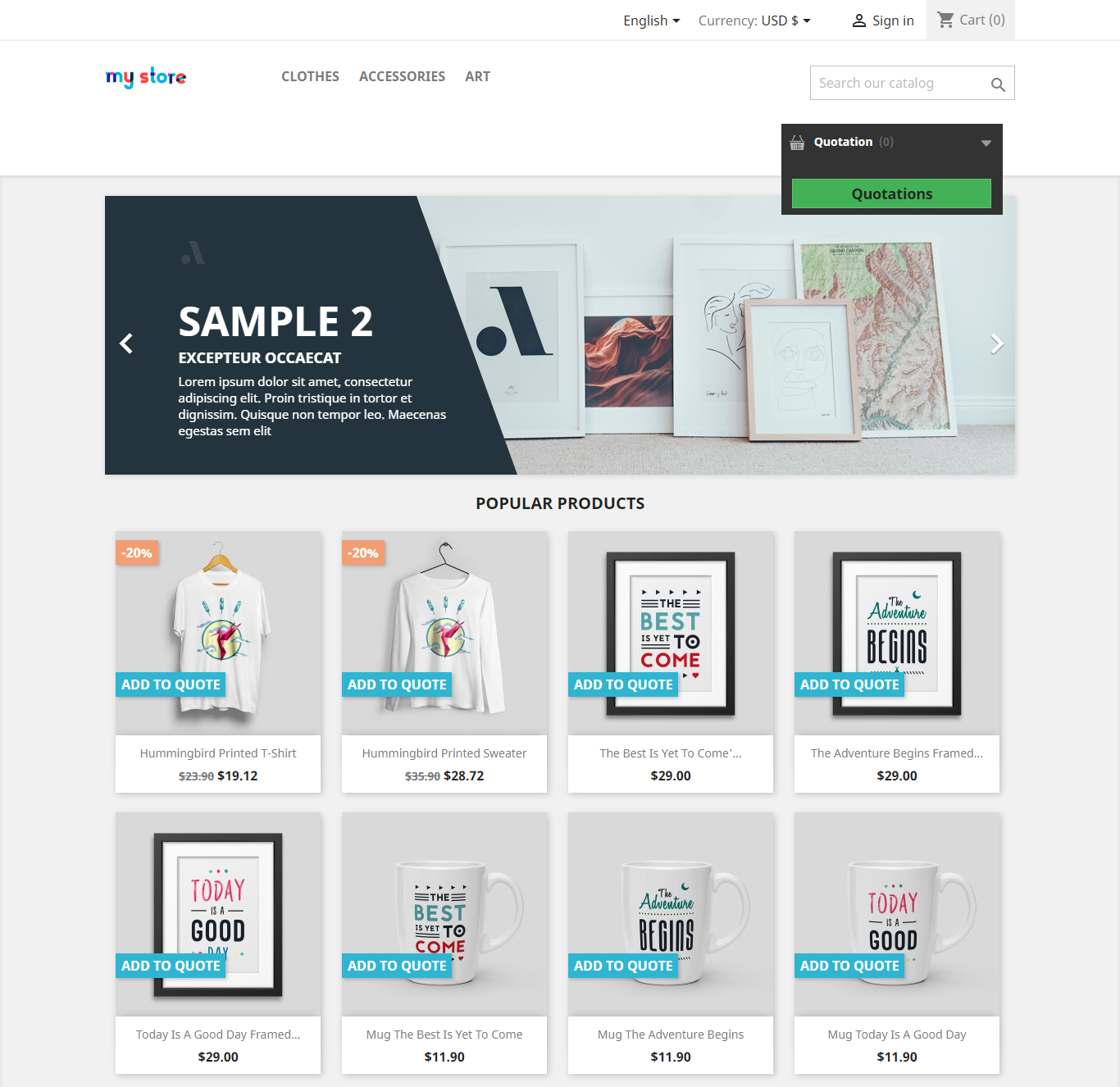
In addition to this, the customers are provided with complete insights into the quote requests they submit for many products. They are notified by email for approvals or rejections of the quotes, along with the discount vouchers. There are lots of added features to understand the varying needs of visitors and quote them in a way that turns them into loyal customers.
Conclusion
It is important to integrate a "Quote", or personalized pricing, on your PrestaShop product pages if you want to cater to customers that are looking for discounts and customized pricing for large orders. The FME Prestashop Quote module is a comprehensive solution that allows you to efficiently manage quote requests. Facilitating customer interactions and negotiations will not only improve the user experience but will also increase loyalty within your customer base. This feature helps you understand the needs of visitors and convert them to repeat customers. This functionality will help you stay responsive and competitive in an ever-changing e-commerce environment.
Frequently Asked Questions
What is the FME PrestaShop Quote module?
The FME PrestaShop Quote module is an extension that allows online store managers to offer custom pricing and discounts for products based on customer-specific needs and bulk orders.
Why should I use the Quote module in my PrestaShop store?
Using the Quote module helps you cater to customers seeking personalized prices, enhancing their shopping experience. It also allows you to retain potential buyers who prefer negotiation or require bulk order discounts.
How can I install the FME PrestaShop Quote module?
To install the module, you need to download it from the PrestaShop marketplace, then upload and configure it through your store's back office.
Can I approve or reject quote requests?
Yes, you can review each quote request and either approve or reject them based on your store's policies and the provided price estimate.