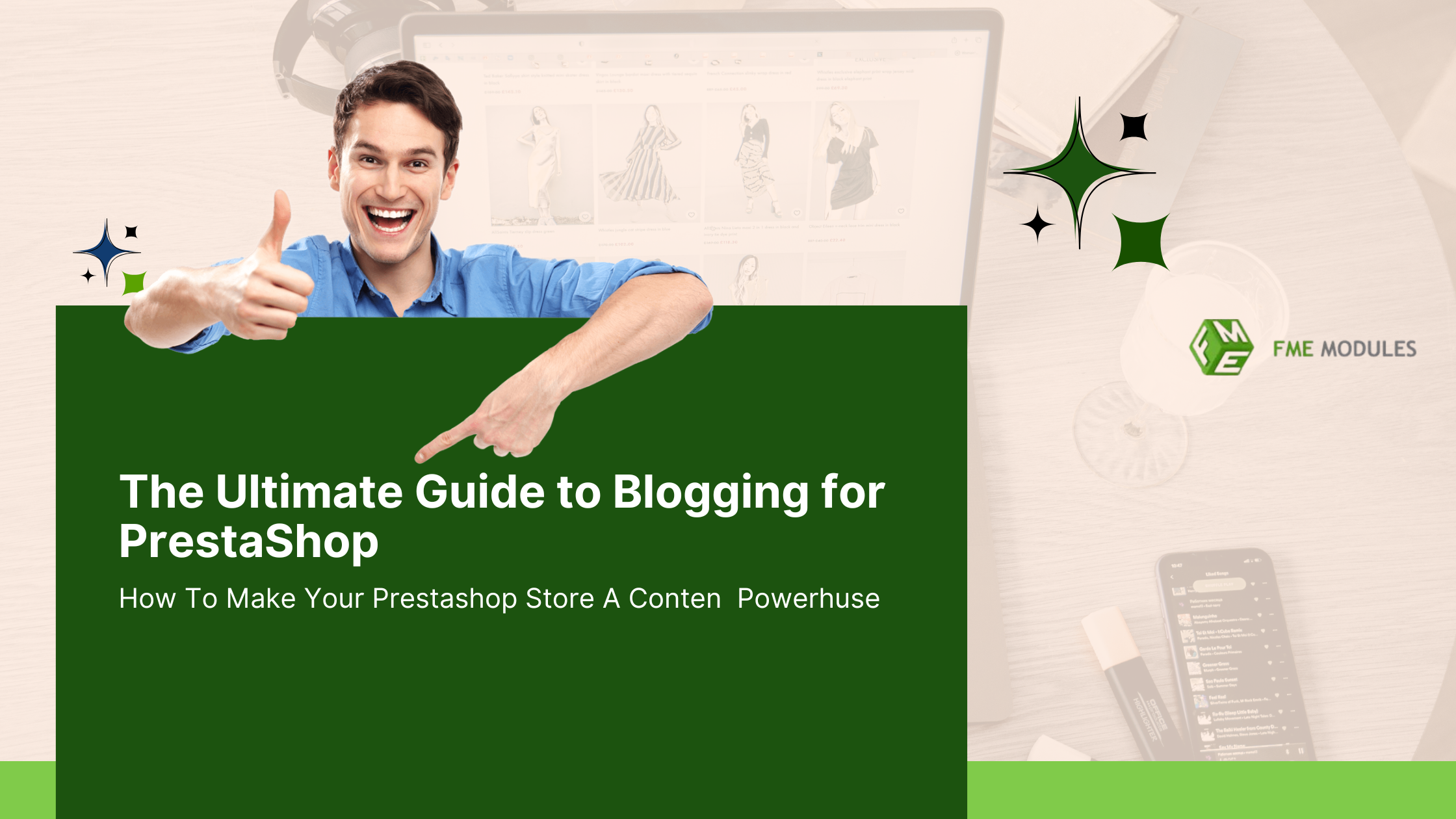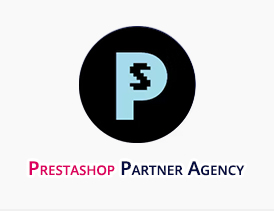How to Create a Blog in PrestaShop: Step-by-Step Guide
.jpg)
Posted On: Aug 19, 2025
Categories: Marketing , PrestaShop SEO Best Practices: Guides, Checklists & Tips
Author: Zarak
Simply posting your products on an e-commerce store won’t be enough in the modern e-business landscape. You've got to establish your business visibility online so potential buyers can find you before they find your competition. That’s where the role of blog posts comes into play. They are perfect to attract more users to the website organically.
However, some e-commerce platforms, like PrestaShop, don’t have a built-in or native blogging feature. Thus, to create blog in Prestashop, you have to rely on PrestaShop addons to post stuff and attract traffic to your e-commerce store.
Speaking of which, let’s get to know how you can create and maintain a fantastic blog post page on your Prestashop store using an innovative blog module and more.
Why PrestaShop Needs a Blog Module
PrestaShop platform focuses only on the core, which is to upload products, manage the catalogue, and a few other features related to sales and inventory management. It lacks the most important features of publishing blog posts, which are very crucial these days to stay ahead.
Hence, users have to rely on CMS pages to upload blogs, but unfortunately, they are very restrictive for serious blogging, such as:
- Offer no categorization or tagging for articles.
- Have no featured images or post previews.
- Have limited SEO tools (no per-post meta descriptions or clean URLs).
- Offer no built-in comment system for customer interaction.
Some store owners try to bypass these limitations by installing free blogging modules or integrating external platforms like WordPress. While this may work temporarily, it introduces new challenges:
- The problem with free modules is that they lack important features like multilingual options and customization.
- Relying on external platforms is a good option, but you will have to buy separate hosting or themes, which makes store management very difficult.
The Prestashop Blog Module makes you get rid of these barriers as it effortlessly integrates with the store and offers all the modern blogging features you need to stay ahead.
Yes, that means the Prestashop blog plugin allows faster publishing, better search engine rankings, and customer engagement.
Step-by-Step Setup
If you are not certain about how to set up a blogging page on your Prestashop store, you can rely on the FME’s Blog Module, which is the best way to do that.
-
Install the Module
-
To create blog in Prestashop, visit the Fmemodules.com and search for the blog module.
- The download will begin as a ZIP file after purchase.
- Now, go to your Prestashop admin panel, go to Modules > Module Manager > Upload a Module.
- Choose the ZIP file and install it.
-
Configure General Settings
PrestaShop blog setup is easy, just access the module’s settings panel.
- You can also effortlessly enable the SEO-friendly URLs and meta tags to rank better among competitors in the search engine.
- You can now see so many options, ranging from setting your blog title, description, and default layout style.
-
Create Categories & Tags
Look for the Categories tab in the blog module you have installed.
- Add categories such as “News,” “Guides,” or “Reviews.”
- You can also use tags to help customers find related posts easily.
-
Write Your First Post
-
To add blog to Prestashop, click “Add New Post.”
Use the WYSIWYG editor to add formatted text, images, videos, or embedded products.
- Easily fill the metadata, keywords ,and other SEO details.
- Assign categories and tags, then set a featured image.
-
Publish & Promote
Schedule posts or publish immediately.
- Share links on social media and include them in your newsletters.
With these steps, you’ll have a professional blog fully integrated with your PrestaShop store, ready to engage visitors and drive conversions.
Section 3: Troubleshooting Common Issues
No doubt, the blog module is very easy to use, but it still has issues that you can easily encounter as follows:
-
Module Conflicts
Your theme or another module can easily cause display issues. To cope with that, you need to disable the conflicting module temporarily and check its compatibility.
The issue can be easily resolved by updating to the latest version of the module, which you can check from the website or even the official PrestaShop addons store.
-
SEO Settings Not Working
In case you are having trouble with metadata not appearing in the search results. You can easily clear your store’s cache and re-index URLs. Just make sure that you have enabled SEO-friendly URLs in the Shop Parameters > Traffic & SEO.
-
Post Images Not Displaying
If you are posting images but they are not appearing on the front, don’t worry, you have to enable permissions for that. So just go to /img or /modules/blog/uploads folders to ensure they have corrected write permissions. You can add as many images as you like with PrestaShop.
-
Language Display Errors
If you couldn’t see the translation on the frontend, you will have to enable multilingual support from the backend. If translations don’t appear, verify that multilingual support is enabled in PrestaShop and the correct language is installed.
Take Away
To create blog in PrestaShop store, you have to rely on the external Prestashop addons as the native blogiing features aren't that robust. Indeed, a blog page is one of the smartest moves you can make for SEO, engagement, and sales growth. While PrestaShop lacks built-in blogging features, our PrestaShop Blog Module fills the gap with professional tools, SEO capabilities, and seamless integration.
Don’t let limited content options hold your store back. Start publishing content that attracts customers and builds your brand authority.


.jpg)
.jpg)
.jpg)
.jpg)