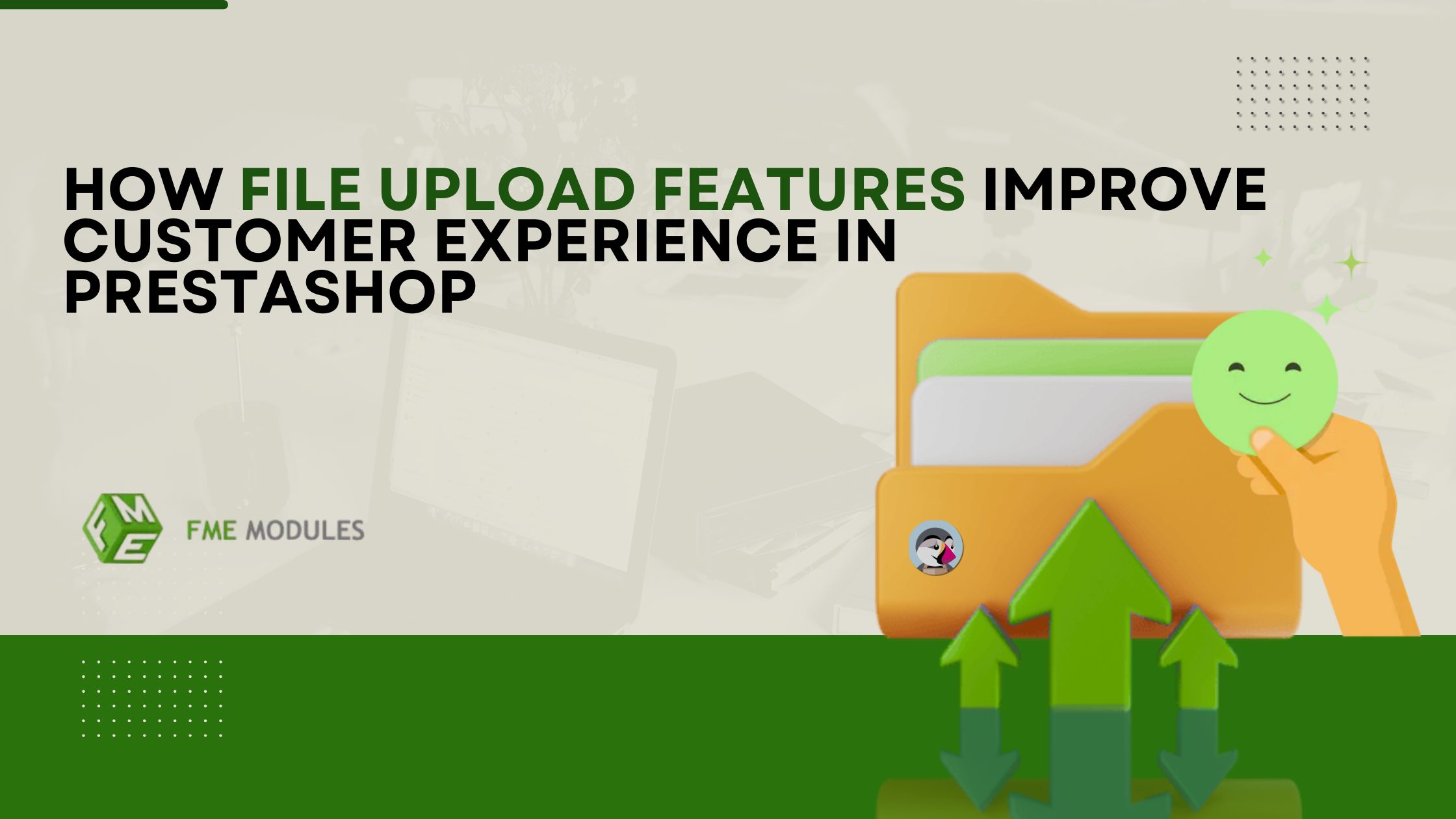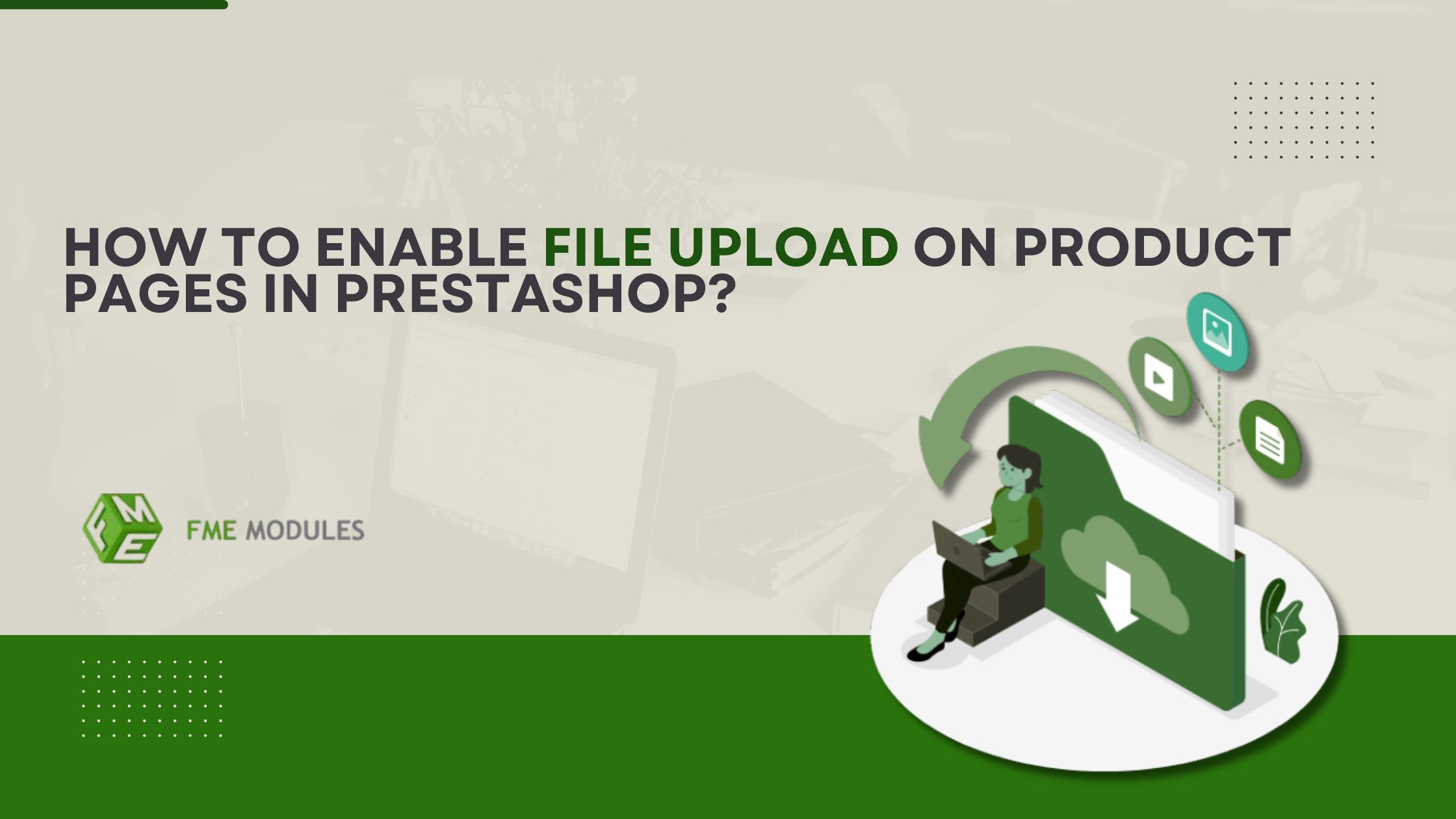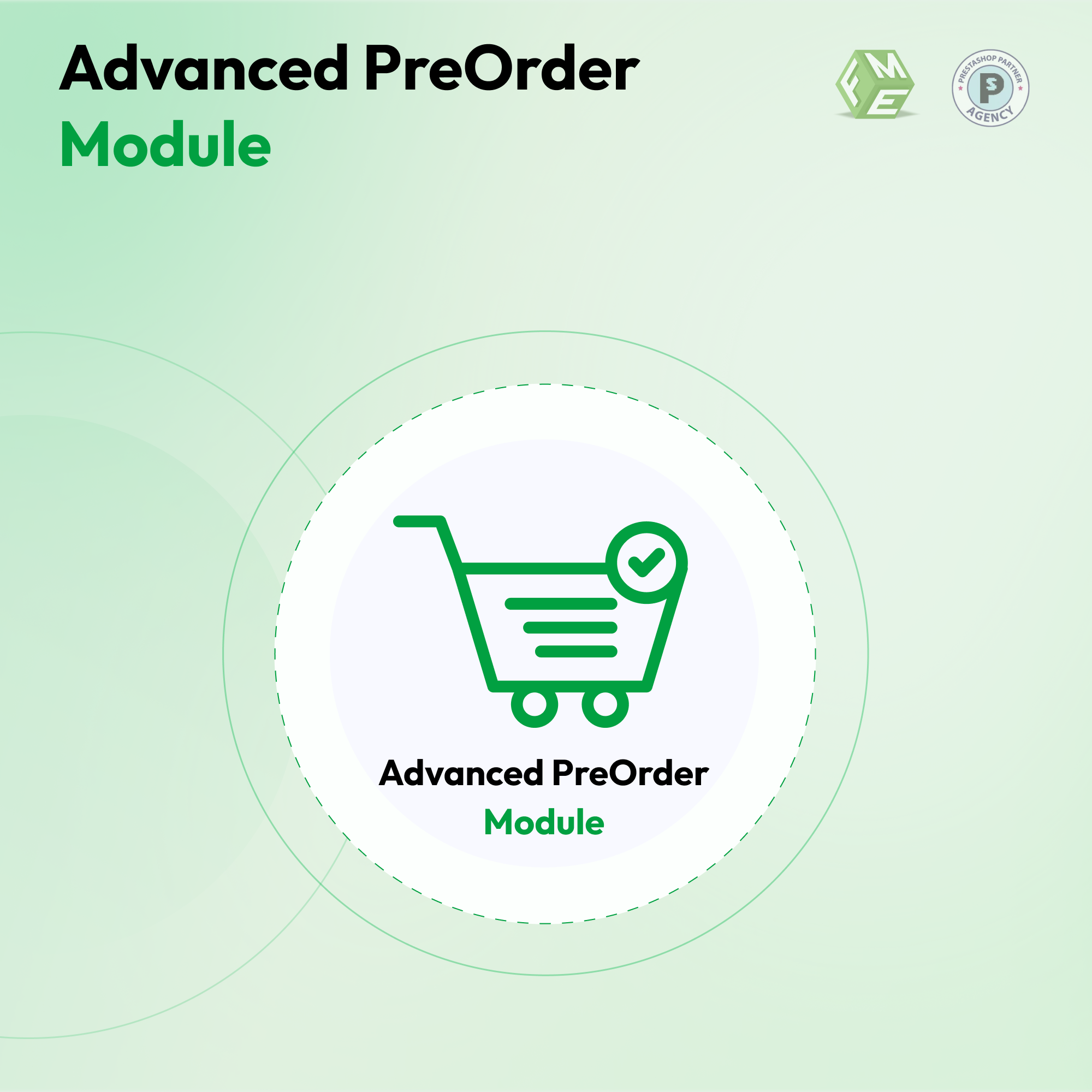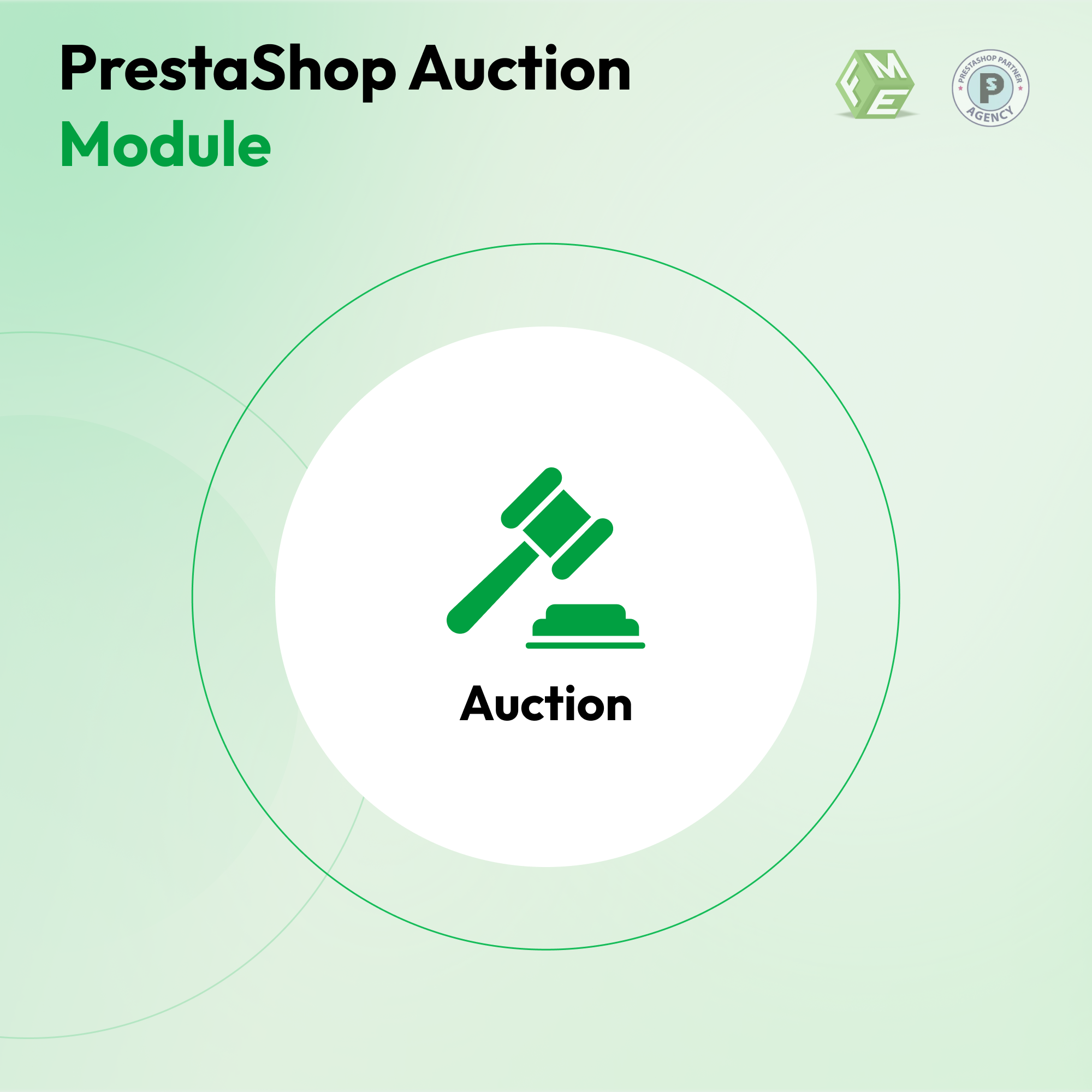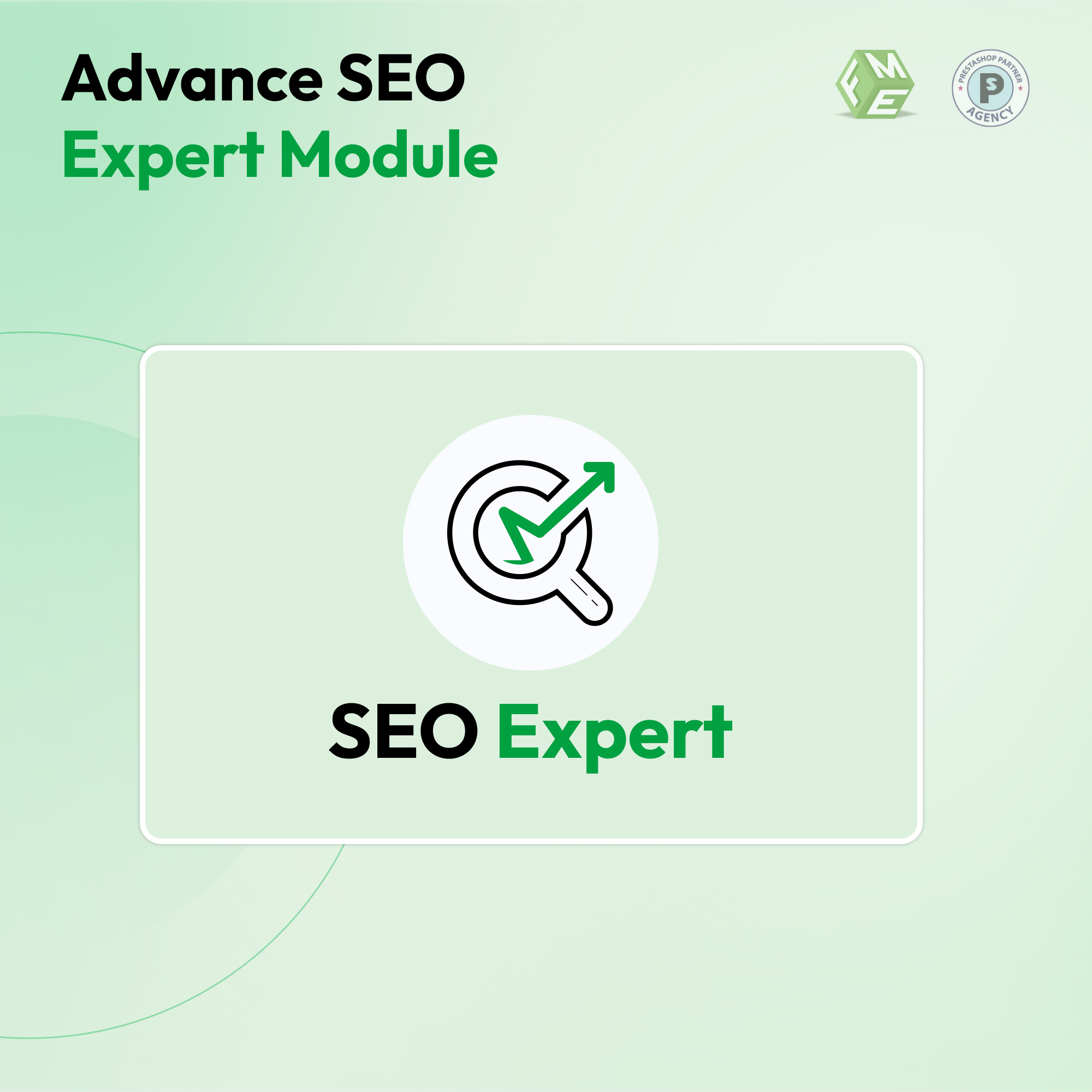What is Preorder in E-commerce & How to use Preorder in PrestaShop?
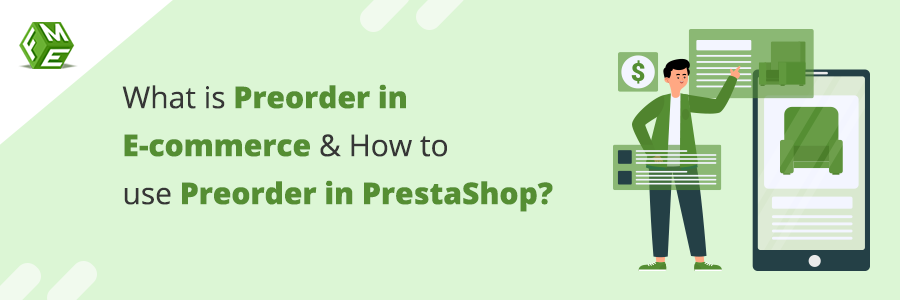
Posted On: Jun 21, 2023
Categories: Marketing
Preorder in E-commerce & How to use Preorder in PrestaShop?
Did you know that you have the power to never say “no” to a customer again, because now, when they're ready to buy, you're ready to sell (even if you're not ready to ship). Welcome to yet another detailed discussion on top modules Prestashop has to offer.
"In this detailed blog, we will discuss about the Preorder module, its installation instructions (in detail), pros and cons, and other insights that will help businesses to implement preorder mode in their stores."
PrestaShop Preorder Module is a fully functional module with several functionalities, to book a product in advance if it is not available in stock.
Let's explore some of the remarkable features offered by the PrestaShop Pre order module by FME:
- Preorder any Product: Admin can add products to preorder list effortlessly including its combination or variations. Engage your customers and enhance your brand identity by offering them preorder product and its information regarding the availability.
- Countdown Timer, Labels and Buttons: This PrestaShop waiting list module create a sense of urgency and anticipation by displaying the interactive countdown timers on the preorder products. Customers can also view the customized preorder labels on the preorder products.
- Seamless Management: The preorder module PrestaShop allows you to turn preorder and subscription options enable/disable at your convenience. Admin can have a complete control over the store's inventory and customer expectations.
- Convenient Payment Modes: Enable partial payment functionality, allowing customers to secure their preorders by paying either a fixed amount or a percentage of the product price. They can also go for Full payment.
- Dynamic Partial Payments: Empower customers to choose any amount within a specified range between the minimum expected price and the actual product price.
- Streamlined Email Notifications: PrestaShop preorder module automatically sends email notifications to the admin (about which customer has selected which preordered product) and subscribers (about the back in stock information).
You will learn about all the aspects of using the PrestaShop Preorder module; its features, pros and cons, benefits, and a detailed guide after which you can understand its importance and usage of the module.
What is the PrestaShop Preorder Module?
Pre-ordering is a smart marketing strategy that not only helps stores in their inventory management but also helps them meet their customer's demands. You can engage users in your stores despite the stock availability by giving them a feature of advance booking of products. This can build a strong relationship with your customers even if they know that the product is not in stock.
Waiting list is also an important feature in the process, if users do not want to book a product by paying in advance, even then they can have an eye on the product they are desperately looking for. This can be done by adding that product to their waiting list. Admin of the store will then notify the customer of the product’s availability in the stock.
The Prestashop Preorder module allows customers to book a product that is either out of stock or is about to arrive in the market. Admin of the store can set preorders for multiple products or a particular combination of the same product. The module has the capability to drive more customers to the store by allowing product pre-ordering, which could not be available in offline stores.
Pros & Cons: Prestashop Pre Order Module
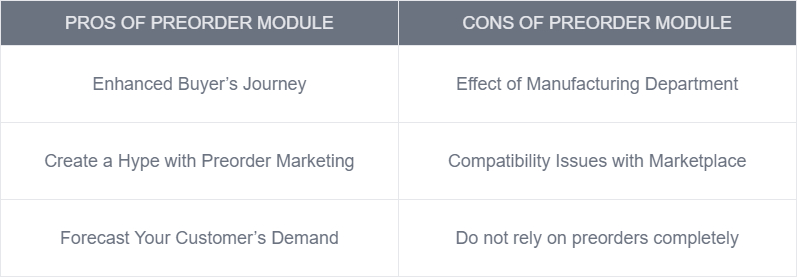
PRO’s - Benefits of the Preorder module
Although multiple features can be benefited by both customers and admins, yet there are some important points that the store’s admin can make use of:
1. Enhanced Buyer’s Journey
When users visit your store looking for their desired products and cannot find that product due to stock unavailability, they might leave your store right away.
But wait, you can stop them from going elsewhere, simply by adding a wait list option on the product pages which are not available. This lets visitors to add their contact details to get the updates about the product availability.
This way, you can gather some useful information from your potential buyers and make their shopping experience better in the future. Moreover, you can create a positive experience for your users by updating them about their desired products.
2. Create a Hype with preorder marketing
You can start making money from products that are not even available in your stock. This can be done by using PrestaShop Pre-order modules. Users can pay for their desired products in advance and can also get updates when the product is available.
To encourage more pre-orders you can offer some discounts or special offers, like free customization, to those who pre-order your products. Also, give your loyal customers the first chance to pre-order as a reward for their support.
You can make use content marketing, email marketing, or influencer marketing to give a boost in sales. This will automatically create a hype about your product specially if it's a newly launched product in your store.
3. Forecast your customer’s demand
Adding pre-orders and wait lists to an e-commerce site will help you predict how many items people want and what could be your best selling products. Using this information, you can increase the manufacturing of that particular product.
CON’S - Why you should not rely on Preordering Only
Despite the benefits listed above, business owners also have to keep this in mind that whenever you talk about the pro’s there are always some con’s of that as well. There are certain drawbacks which can also be considered while using preorder mode into any business.
1. Effect of manufacturing department
When it comes to product’s stock one thing that comes to mind is the manufacturers. Consider an example; you have preordered some of your products and also your customers have paid for it.
Now there could be possibilities that the raw material prices got increased or any taxes regulated by the government and ultimately manufacturers have increased the price of products. What will you do now, of course, you will not sell these expensive products at the previous rates which you have charged already from customers. You definitely will increase the prices and inform your customers.
This will have a negative impact on users about your brand and the chances of having bad reviews, charge back and loss in customers increases.
To reduce this risk you must be having some trusty manufacturers, that could be straightforward and loyal to your business so that they can fulfill your demand regardless of any increase in manufacturing cost.
2. Compatibility issues with Marketplace
When it comes to marketplaces, you can not implement your policies. In fact you have to follow the policies set by those marketplaces. Consider a scenario, you are using eBay as a marketplace, you can not use pre order model with that because eBay, has its own regulations under which you have to deliver your product. If you can not deliver it in a certain time, you will loose your customer your authenticity on that marketplace.
Why Do You Need to Embed Preorder in your Business?
Consider a case, where you have not implemented preorder mode in your business. Now you have a certain product that has been sold completely and is out of stock now. Your customer lands to your store and could not find a product nor any way to book that product in advance, even he could not make any way to get notifies after the availability of product. You will ultimately lose your customer and your competitors will take advantage of it.
This is the point that emphases the importance of Preordering mode into your business. Although there are numerous CMS to cater the e-commerce business but most widely spread is the PrestaShop nowadays. Having a PrestaShop can give you possibilities to use multiple features that may be missing in other CMS.
This multi-featured module offered by FME, is the most selling module on PrestaShop addons as well. Almost all functionalities, required to handle a pre order scenario, can be easily handled using the PrestaShop Pre order module. From displaying a countdown timer, preorder label to products to notify customers about the stock via email, all features are there in this module.
Now, Let’s just explore this convenient and easy to use module in detail, discussing how it will work for your PrestaShop store and how you can take advantage of this module.
How to Install PrestaShop Preorder module
This preorder module can easily get installed in a PrestaShop store, following these steps:
Step 1: Log into PrestaShop administration panel, go to Modules → Click Add new module
Step 2: Select fmmpreorder.zip which you downloaded and click upload this module
Step 3: Scroll down and find Pre Order & Notification and click Install
Step 4: Clear Cache in Advance Parameters → Performance
Once the module is installed on the store, it can be configured easily from the dashboard. There generates a Tab for module in the left side menu at the back-office.
Click the Module Manager under Modules from there you will find the Configure button. See the screenshot below:
General Configurations
Settings: Modules general settings can be configured from this section.
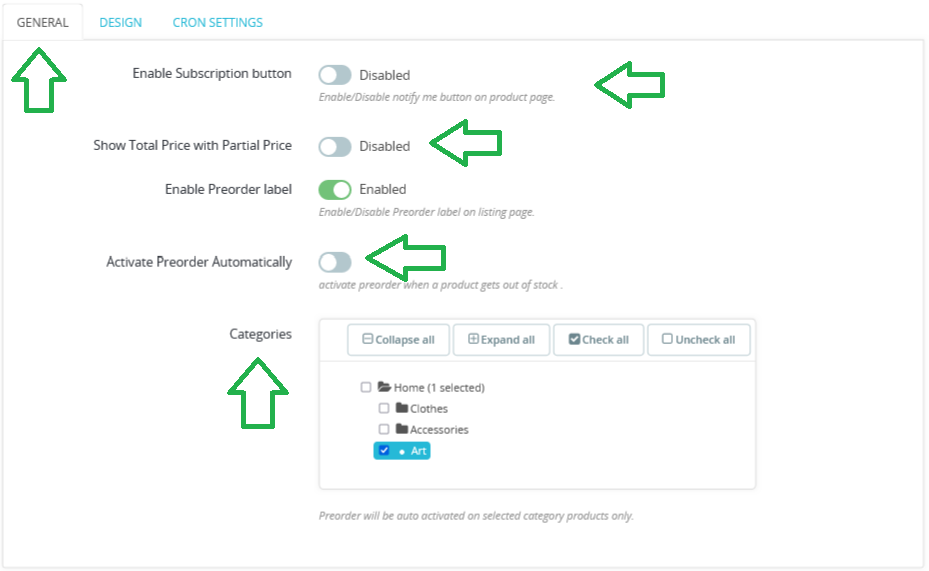
- Enable subscription button: Option to enable the subscription button on the product page.
- Show total price with partial price: Option to display the total price of product along with the partial prices.
- Enable preorder label: Option to enable the Pre Order labels on the product listing page.
- Activate preorders automatically: Admin can enable this option in order to activate preorder when the product goes out of stock.
- Categories: Select categories to apply preorders
Design: Move to the “Design” tab in configurations and modify the display settings on front-end:
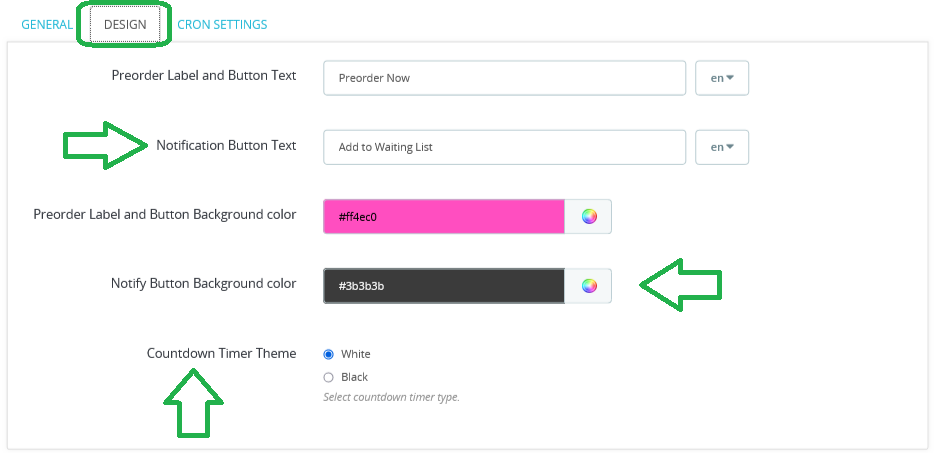
- Preorder label and button text: Option to change the text for the Preorder label and the button.
- Notification button text: Option to change the text for the “Notify” button.
- Text and background colors of buttons: Option to update the color for the Preorder buttons.
- Countdown timer theme: Two themes for Countdown Timer to choose from; White or Black
CRON Setting: Cron settings can be defined here and URLs can be placed for CronJobs.
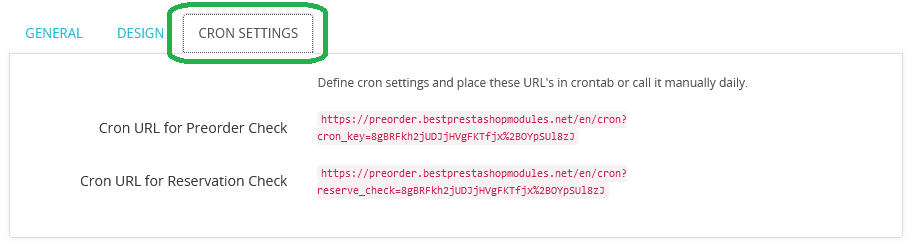
Pre Order Products
Once the configuration settings are complete, click the “Preorder Products” section from the menu. Hit the plus (+) sign or Add Preorder button to create preorders. Admin can enable/disable preorders in bulk as well.
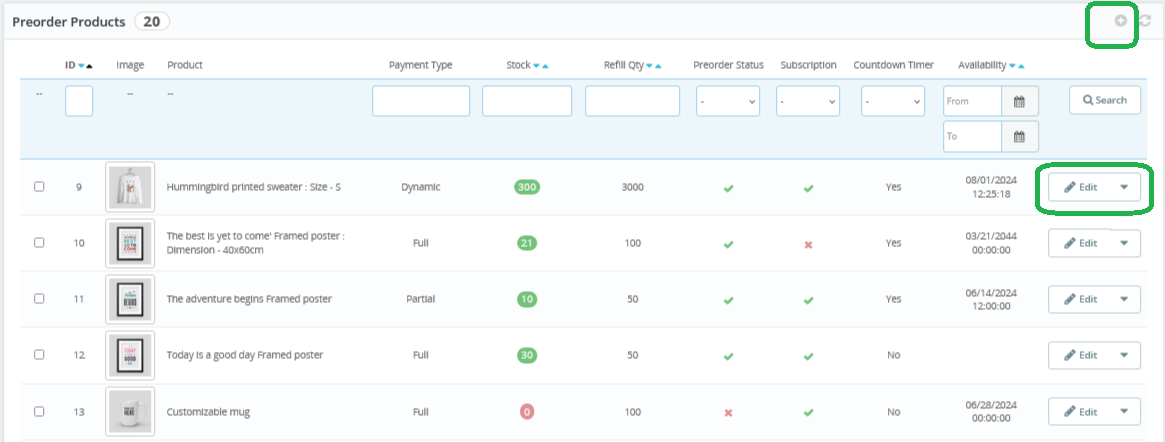
Clicking on these buttons will redirect you to the new page where you can fill the required fields and add your preordered product.
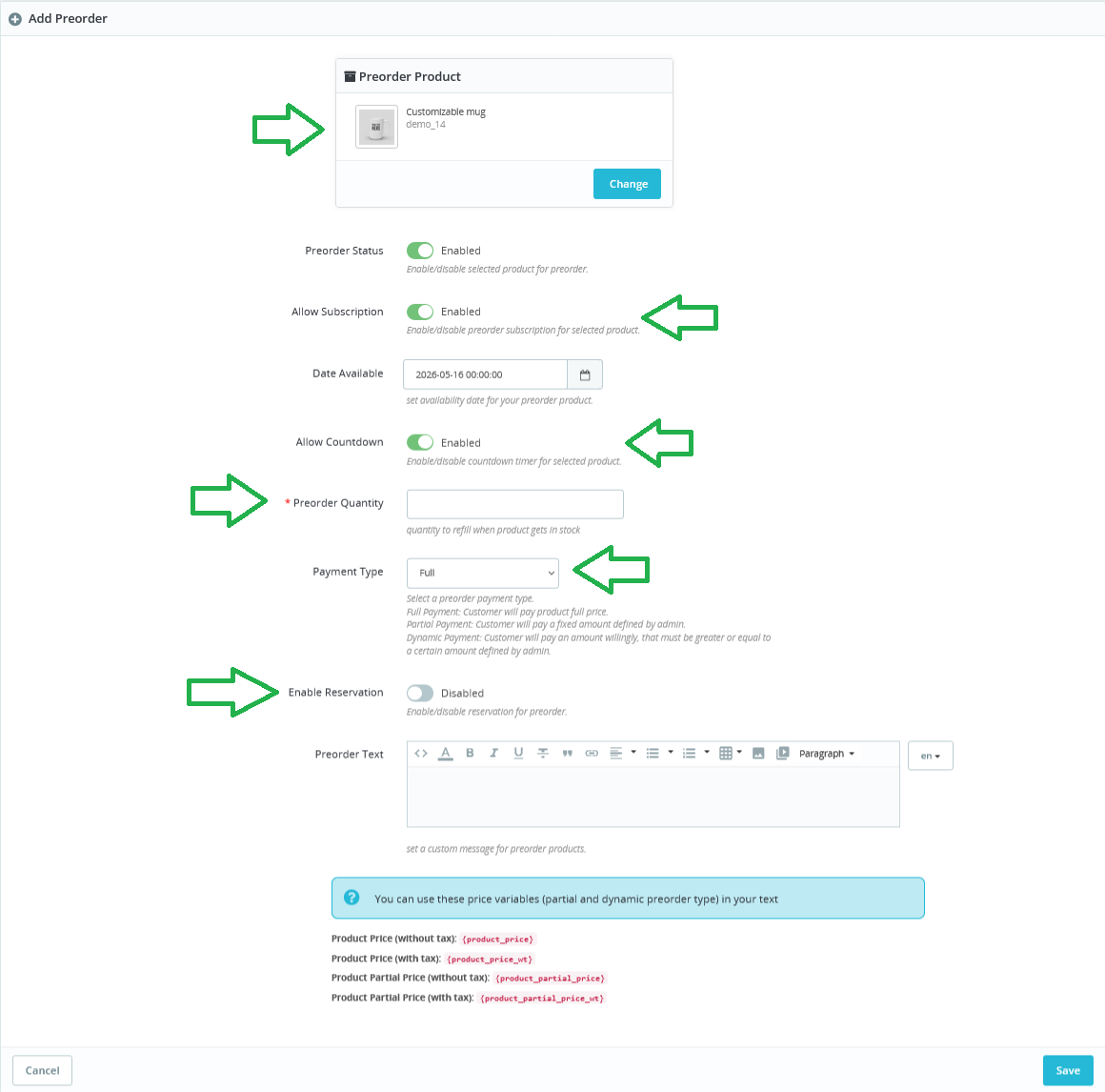
- Search Product: Option to add a product for preorder. Once product added can also be changed by clicking the “Change” button.
- Preorder Status: Option to enable preorder for the product selected above.
- Allow Subscription: Option to allow subscription for the selected product.
- Date Available: Option to set the date when the product will be available or back in stock. Admin can specify the date and time as well.
- Allow Countdown: Enable the countdown timer for the product.
- Preorder Quantity: Admin can set the preorder quantity.
- Payment Type: Admin can choose the payment type for the preorder product. Three payment types to choose from:
- Full: Customer will have to pay the full product price.
- Partial: Customer will pay partial amount; i.e. the amount set by the admin will have to be paid while pre ordering the product and remaining will be paid when order will be completed.
- Dynamic: Customer will pay an amount willingly and it should be greater or equal to the amount set by the admin
- Enable Reservation: Admin can enable this option to set the number of days to reserve the product
- Preorder Text: Option to add customized text/message for preordered product on the frontend.
Wait List
This Preorder and waiting list module allows customers to subscribe for the preordered products. If they are not willing to preorder the product, they can subscribe to it and get a notification when product will be available in stock.
This feature can be used by admin to check the product demand.
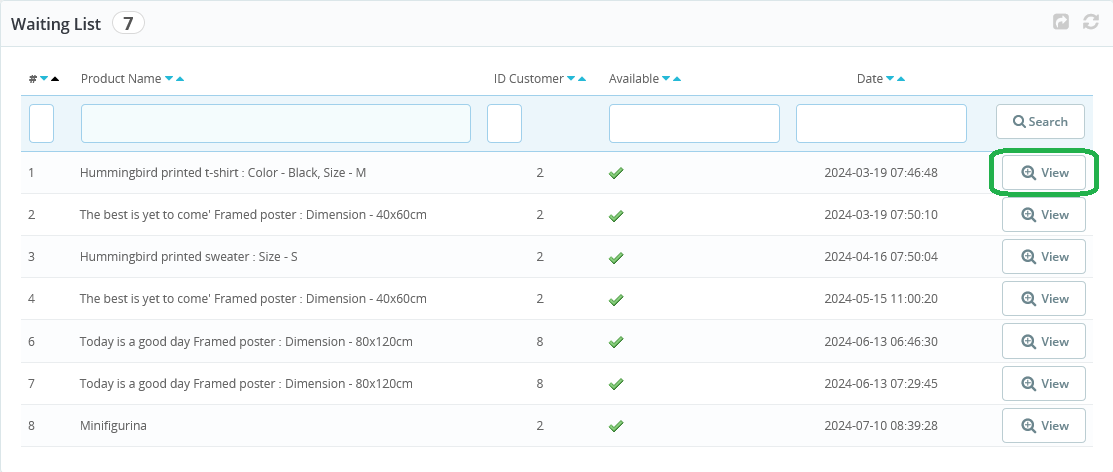
Subscribers will be informed about the product availability via e-mails.

This is all you can do at the back office of preorder prestashop module. These configurations will have a very interactive effect on the front-end that a user will interact with.
Bottom Line
The bottom line is that if you want your customers to be able to pre book your valuable goods beforehand, there’s no better way to do it but with Prestashop Preorder Module.
We have had a long journey so far and we have covered everything regarding the basics of applying preorder in your e-commerce business, its benefits, drawbacks, and usage with the help of PrestaShop Pre order module. Like any other tool, preorder is also beneficial in an informed way. Staying ahead of the curve by carefully assessing all the pros and cons of your business & customers’ requirements you have to orchestrate your preordering strategy wisely.
If you are still thinking about a pre-order strategy but you are confused over the whole set up shenanigans, don’t hesitate and reach out to us at FME through our contact page. Our support team has a lot of experience in dealing with such scenarios and can help bring your idea to life.
Frequently Asked Questions
Can you order a product that's out of stock?
Yes, product that is out of stock can be ordered with the help of preorder feature offered by the store owners.
How preorder enhances customer ?
Preorder allows the customer to book a product (in advance) that is not in stock. This builds a strong relationship between a brand and the customers.
What is the Dynamic payment method in preorder module by PrestaShop?
In this mode of payment customer will have to pay an amount (for preorder) willingly that should be greater or equal to the amount set by the admin.
How will a customer informed about the back in stock product in PrestaShop?
Admin have the option to send an email to the customer, which was taken at the front-office on the time of subscription.
How automatic Preorders can be activated using module?
In a case, when a product gets out of stock, it will added to the pre-order list automatically using PrestaShop preorder module. Admin can choose the categories that are required for automatic preorder activation.