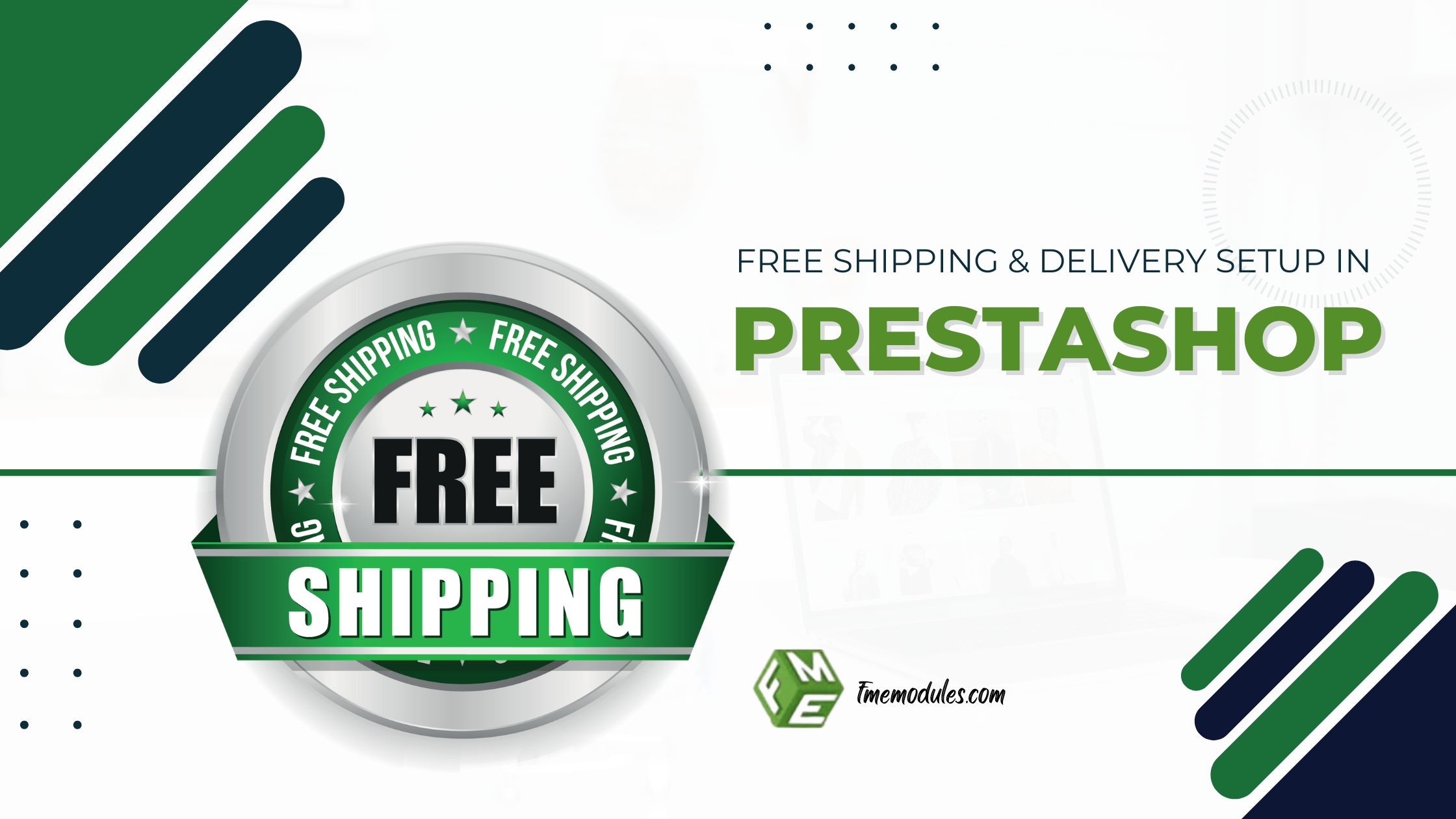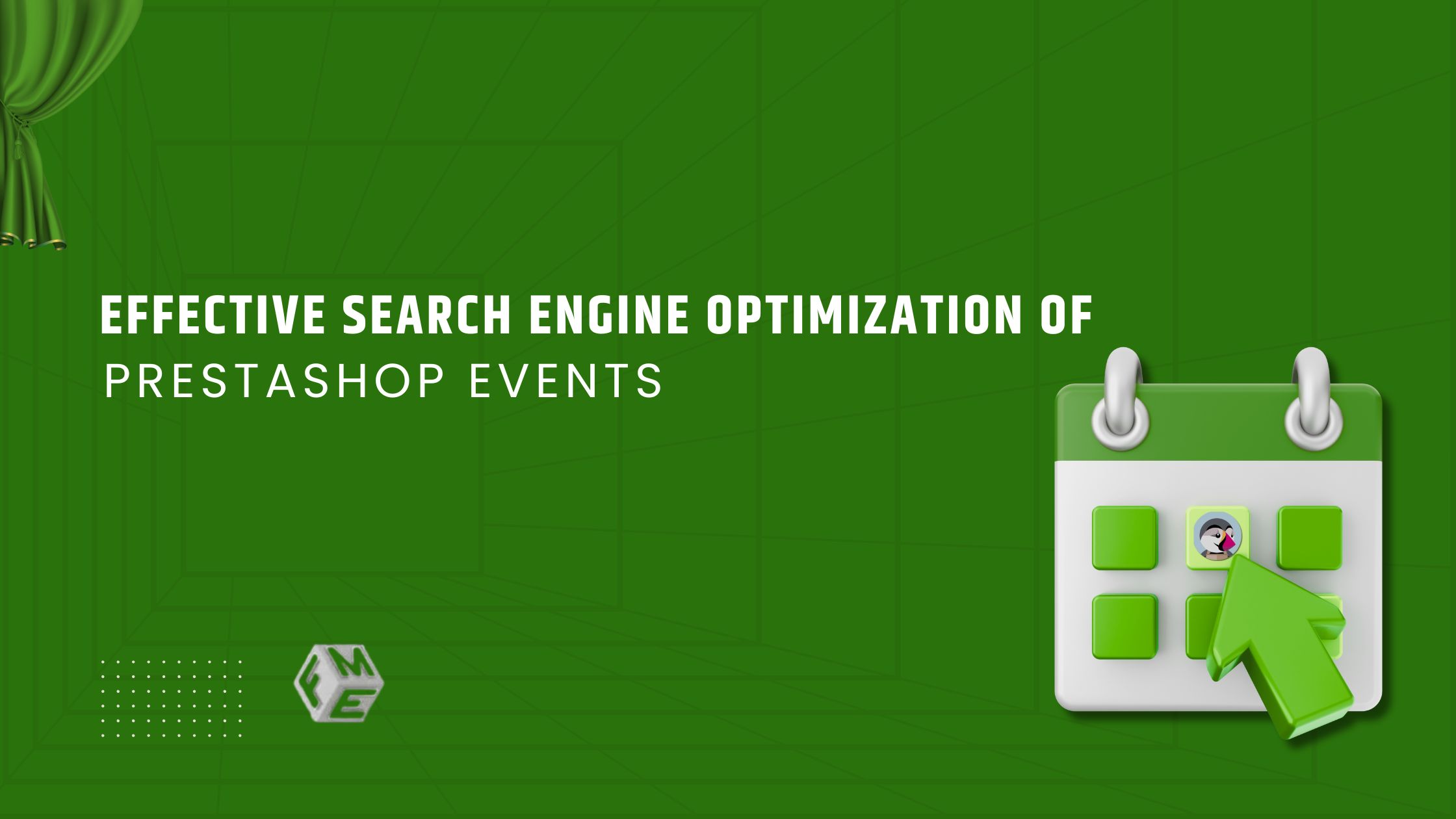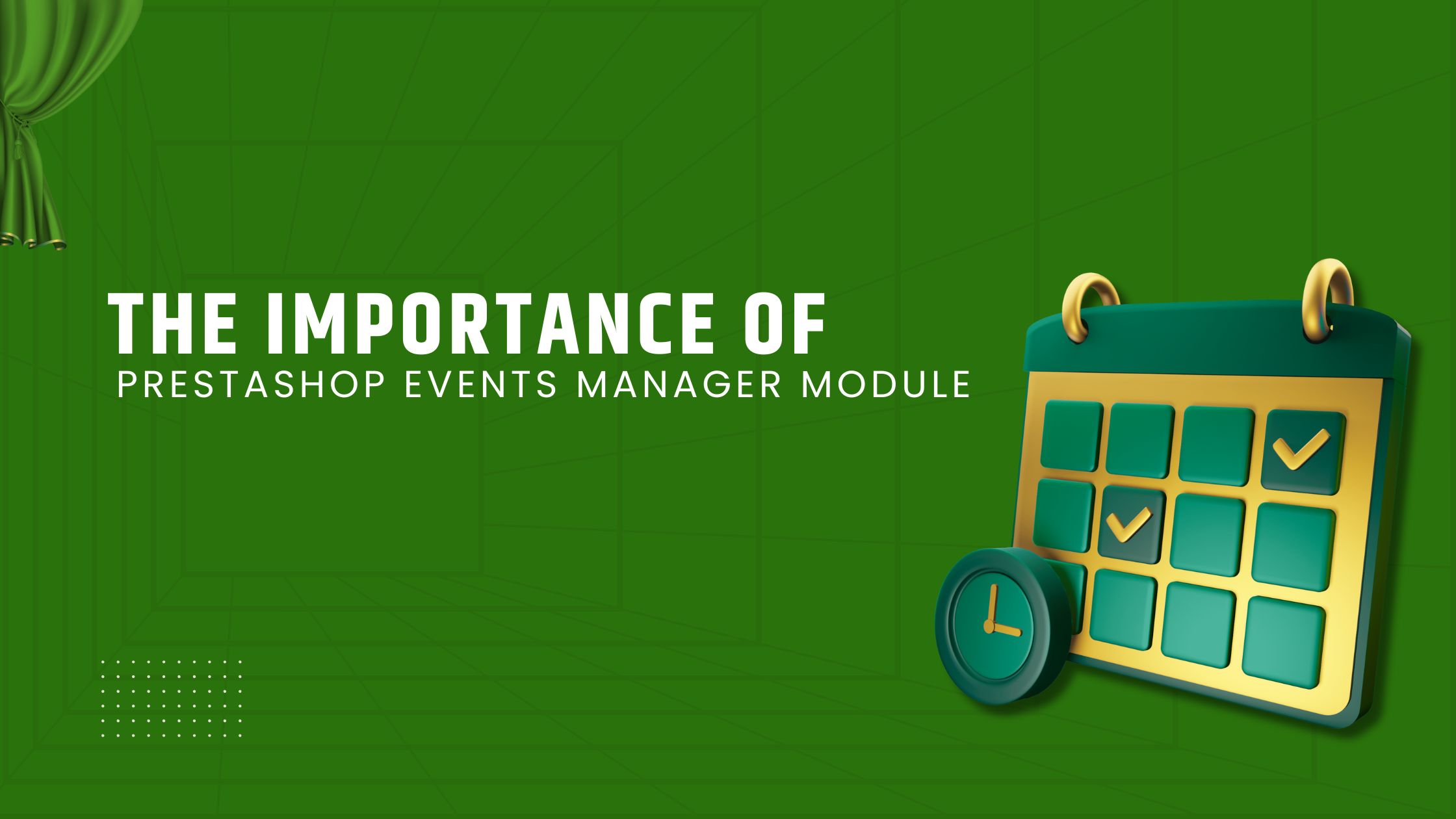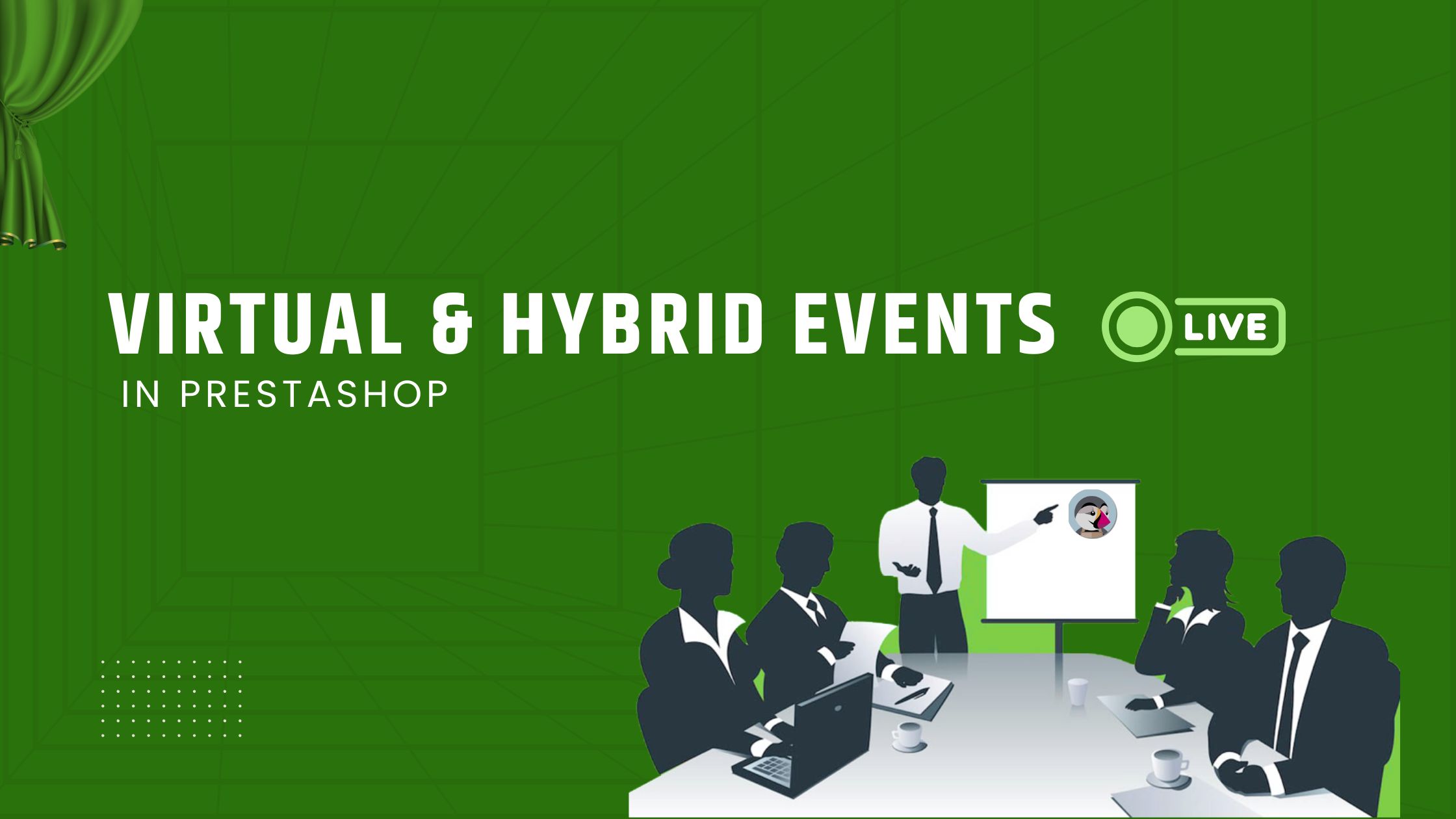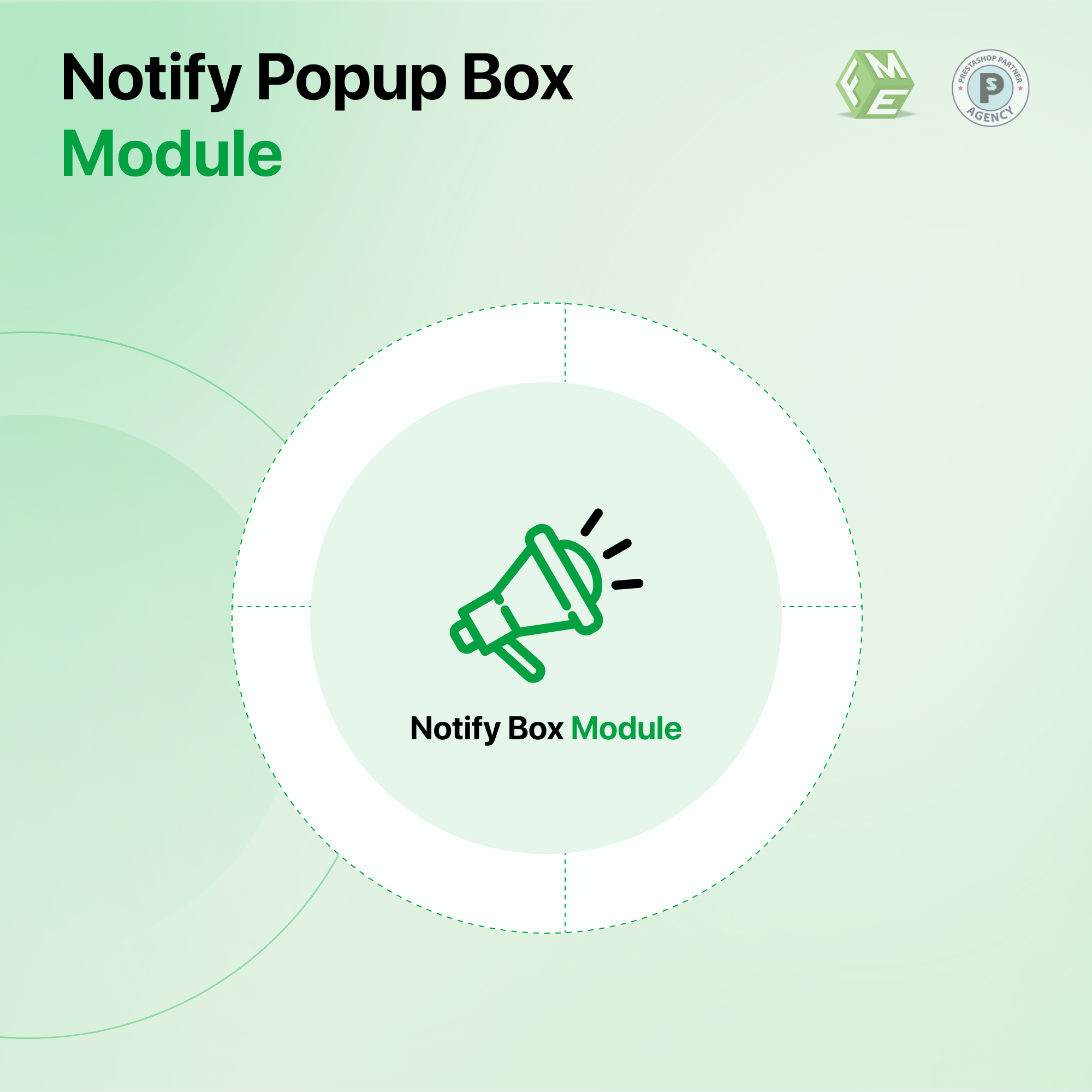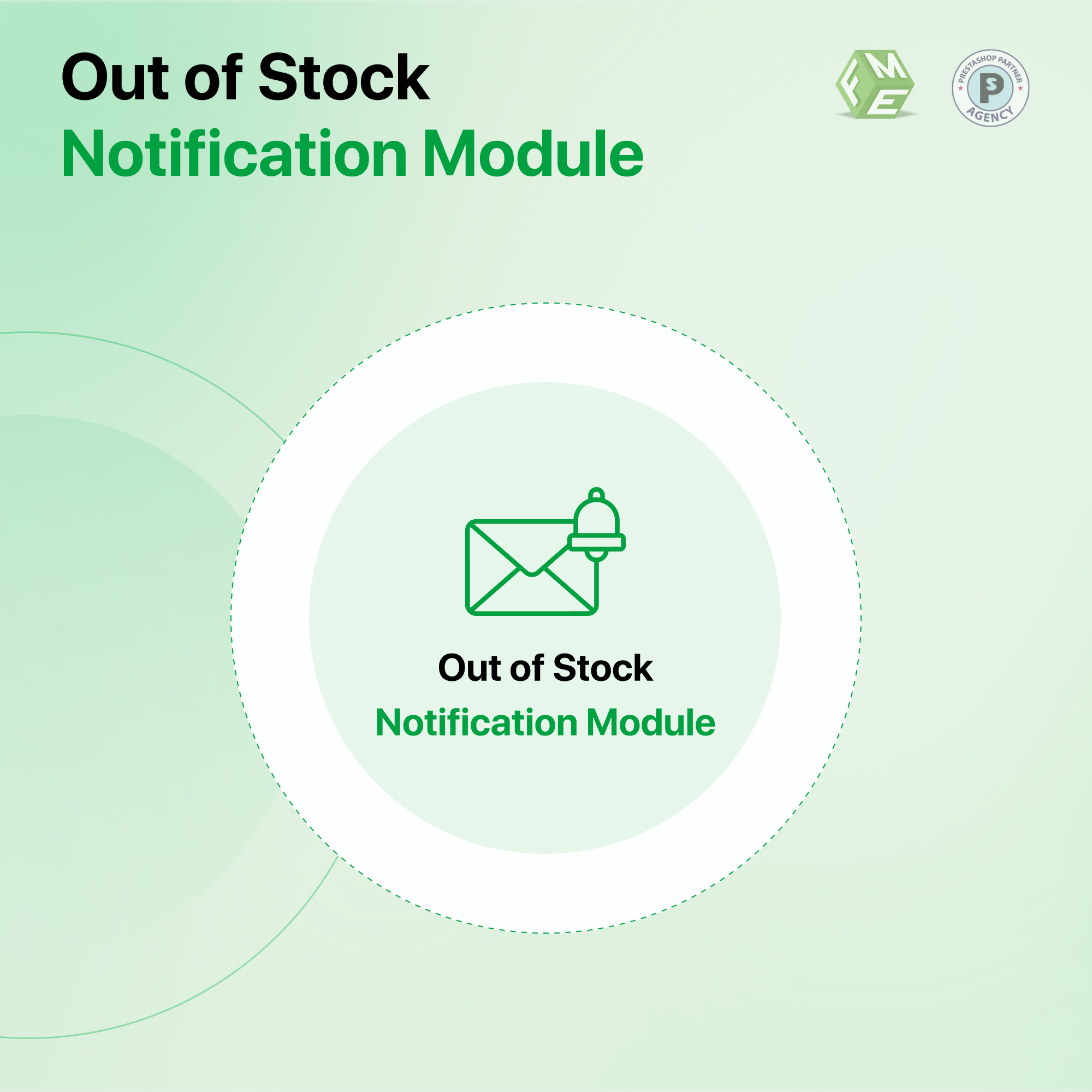Complete Guide: How to Set Up Popups in Prestashop
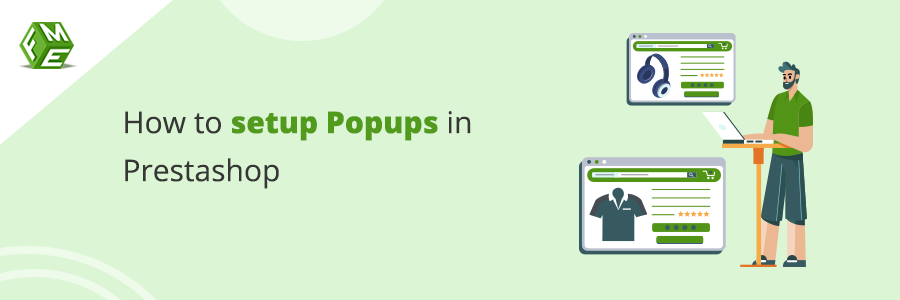
Posted On: Aug 11, 2023
Categories: Marketing
Prestashop Platform
Prestashop is a great platform to set up an online business and excel at it. There are estimates that around 202,386 live stores are currently running on the PrestaShop platform.
In this blog, we will read more information about the Prestashop Popups notification. Use custom popups to attract your audience with promotions, new products, and important updates.
Prestashop Popup Module or Popup Notification
I will show how to create popups in Prestashop using Prestashop popups modules and the Prestashop FME Module Popups Notification and draw a comparison between these modules.
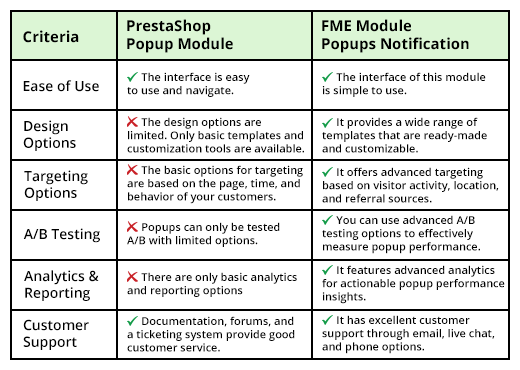
Different Types of Popup Promotions
- Notify Popup
- Newsletter Subscription as a popup
- Promotional Popup
- Survey and Feedback popup
- Welcome popup
- Content Upgrade popup
- Event registration popup
- Subscription popup
Popup Notification
You can set the height and width and add multiple notifications. Select the active period for notification, after which it will not display any particular notification.
Setting up pop-up notifications in PrestaShop
These little attention grabbers can be a game-changer for your conversion rates. But here's the thing: PrestaShop itself doesn't come with built-in popups.
There are two main ways to add Popups your PrestaShop store:
PrestaShop Pop-up Modules
The PrestaShop Addons marketplace offers a variety of modules specifically designed for creating popups. These can be super easy to use and come packed with features.
Coding Shenanigans
Coding your way to hell to customize a popup feature for your PrestaShop store or getting an expert developer to do the deed for your store.
Prestashop Popups: What You Can Do
Grab Attention Instantly: Welcome popups greet visitors as soon as they land on your site’s home page, making a big first impression.
- Highlight Special Offers: Promote sales, discounts, or new product launches with eye-catching popups, thus on product pages.
- Collect Leads: Capture email addresses for your newsletter with subscriber signup popups and save them from FOMO.
- Boost Engagement: Use popups to offer helpful tips, tutorials, or exclusive content; in short, these popups go a long way.
Popup Types: When and Where to Show Them
- Exit-Intent Popups: These popups appear when a visitor tries to leave your site, giving you a last chance to capture their attention, grab that exciting hand, and save the day.
- Time-Delayed Popups: These popups appear after a certain amount of time has passed on a page, ensuring visitors have had a chance to browse, and now is the time to strike.
- Scroll-Triggered Popups: These popups show up when a visitor scrolls down to a specific point on a page, keeping them engaged as they explore, it’s Alice in Wonderland Baby.
How do I set up Pop-ups in PrestaShop?
Pop-ups have become a vital tool for engaging users, conveying important messages, and boosting conversions on e-commerce platforms. If you're looking to integrate pop-ups into your PrestaShop store, follow this step-by-step guide on installing and configuring a popup module.
Step 1: Download the Popup Module from PrestaShop's Addons Page.
Step 2: Log in to your PrestaShop admin panel. Navigate to the "Modules and Services" section. Click on "Modules and Services Manager." In the "Modules Catalog" tab, search for the desired popup module. Once you find it, click on the "Install" button to initiate the download.
Step 3: Install and activate the module. After downloading, the module will be listed in the "Installed Modules" tab. Locate the popup module and click on the "Configure" button to access its settings. Configure any basic settings such as layout, color scheme, and animation options.
Step 4: Configure display rules and triggers. Inside the module's configuration, navigate to the "Display Rules" or "Triggers" section. Define where and when you want the popup to appear:
Step 5: Design Your Popup. Move to the "Design" or "Template" section of the module's configuration. Customize the visual elements of your popup
Step 6: Set Call-to-Action (CTA). Access the "CTA" or "Button" settings within the module. Create an attention-grabbing CTA button:
- Set the button text (e.g., "Shop Now," "Get Discount").
- Define the link destination (e.g., a specific product page or a promotional offer).
Step 7: Preview and Test. Most popup modules provide a preview feature. Use it to see how your popup will appear to users. Test the popup on various devices (desktop, tablet, mobile) to ensure responsive design and functionality.
Step 8: Save and Enable. After configuring your popup settings, click "Save" or "Apply" within the module configuration. Activate the popup module by toggling the "Enable" button.
Step 9: Monitor and Optimize. Regularly review the performance metrics of your popups, such as conversion rates and engagement. Use A/B testing to experiment with different popup designs, copies, and triggers for continuous optimization
By following these steps, you'll successfully integrate and configure a popup module on your PrestaShop store. Effective popup notifications can enhance the user experience, drive conversions, and contribute to the overall success of your e-commerce venture
Conclusion
PrestaShop is a powerful and user-friendly e-commerce system, and the PrestaShop Popup notification module is effective in boosting sales and engagement. The guide offers step-by-step instructions on how to set up popups to improve the user experience and increase conversions. The popup notification module is easy to use for customers and admins.
Frequently Asked Questions
What is the PrestaShop Popup Module?
The PrestaShop Popup Module is an add-on that allows store owners to create popups on their PrestaShop store. These popups can be used to promote sales, highlight special offers, collect leads, and engage customers more effectively.
What is a popup notification?
Popup notifications are small, attention-grabbing messages that suddenly pop up on the user's screen while they're browsing a website or using an app. The intent behind these popups is to motivate them to take a particular action, such as subscribing to a newsletter or making a purchase.
How do I get pop-up notifications?
Go to the site that you want to get notifications from. Click View site information. To allow notifications, turn on notifications.
How do I control when and where the popups appear?
You can set display rules and triggers within the module’s settings. This includes targeting specific pages, setting time delays, or triggering popups based on user behavior like exit intent or scroll percentage.