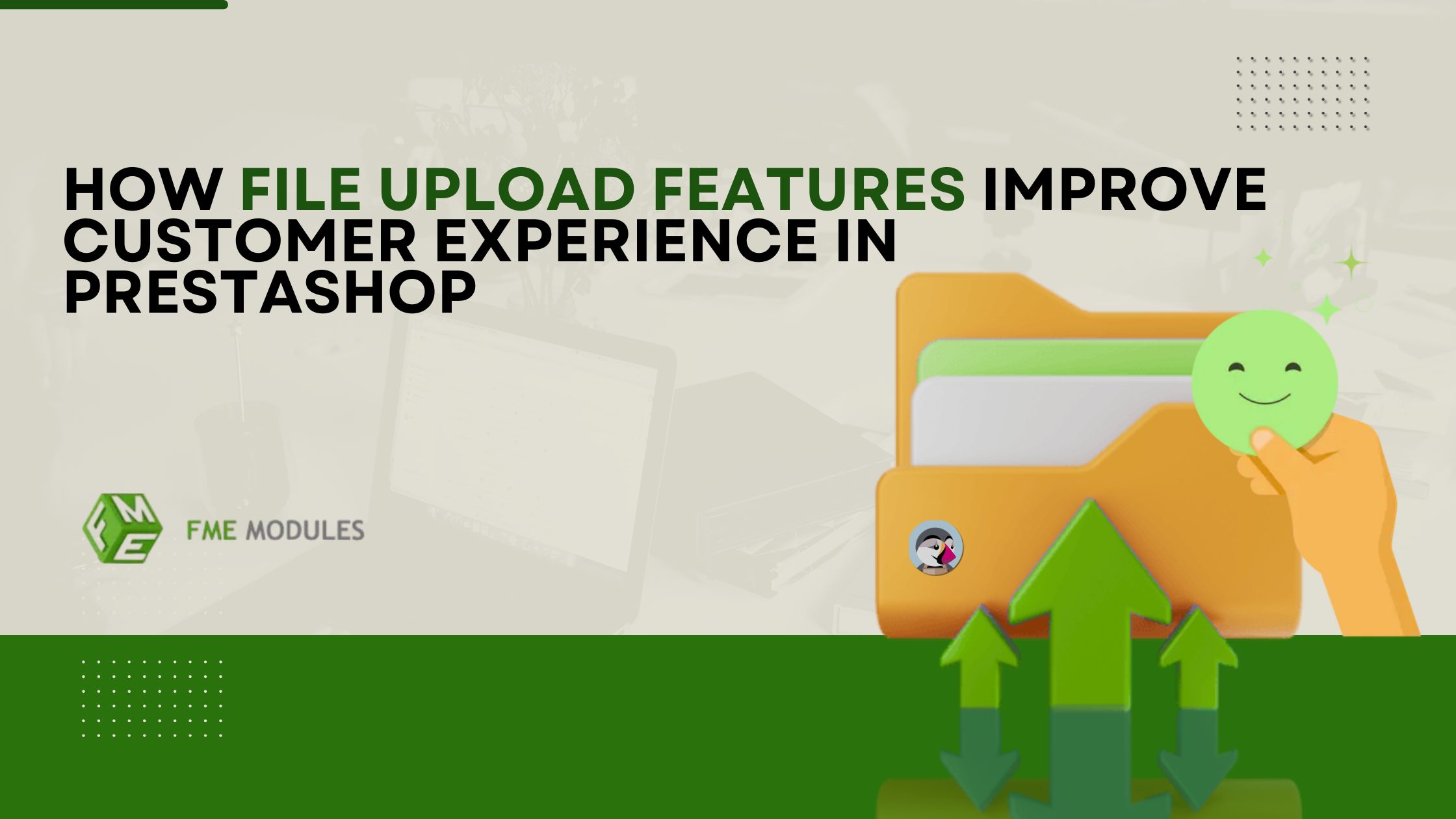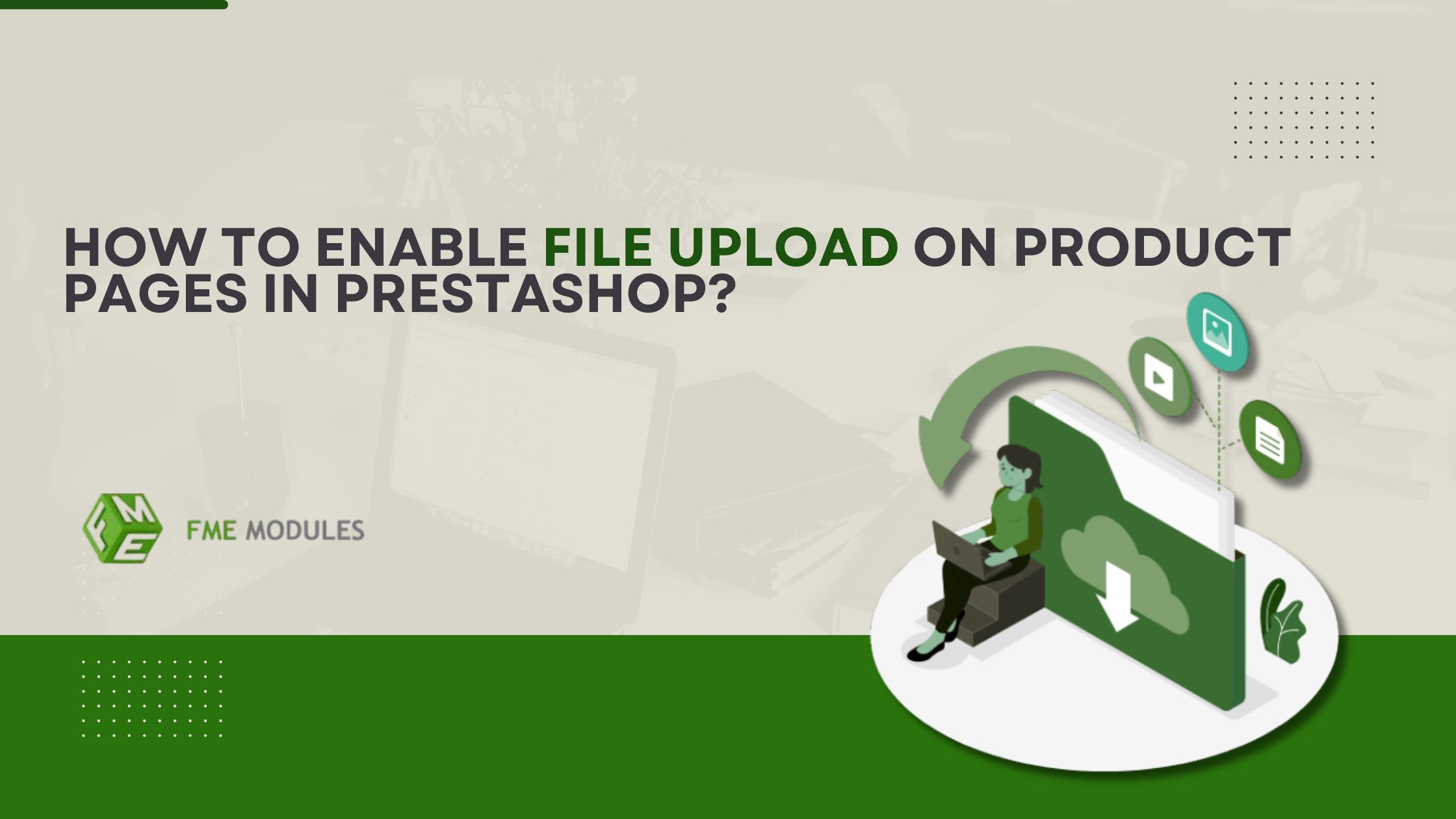How to Enable Cart and Order Restrictions on Prestashop
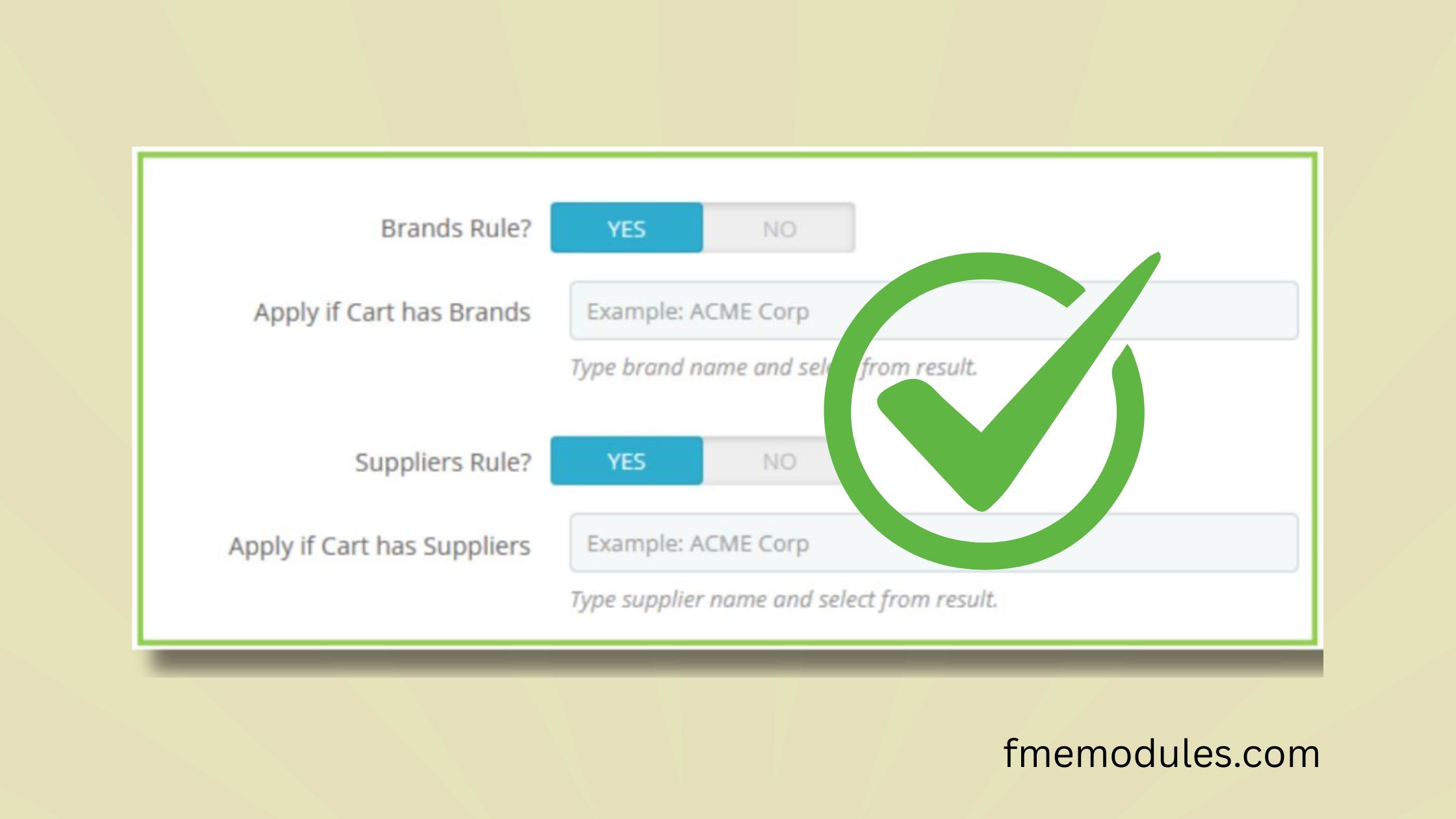
Posted On: May 13, 2025
Categories: Marketing , Latest Modules , PrestaShop Module Updates: News, Features, and Improvements
Author: Zarak
Tired of customers placing orders that just don’t make sense for your business? Whether it’s someone bulk-buying your promo items or placing low-value orders that eat up your time, it’s time to take control!
With cart and order restrictions, you can set smart rules that keep your store running smoothly and profitably.
In this guide, we’ll walk you through how to enable these powerful features in PrestaShop, no tech headaches, just smart selling!
Easy Steps to Enable Cart and Order Restrictions
Here are the easy steps to get your Cart and Order Restrictions module up and running in no time!
The 1st Step
First, you must install the Cart and Order Restrictions module on your PrestaShop store. Here’s how to do it:
- Log in to the PrestaShop administration panel, go to Modules → Click Add new
- module.
- Select v1.0.0cartorderrestrictions.zip, which you have downloaded, and click
- Upload this Module
- Scroll down and find Cart and Order Restrictions, and click Install.
- Clear Cache in Advance Parameters → Performance
HOW TO CONFIGURE THE MODULE
At the back office, go to Modules > Module Manager > Cart and Order
Restrictions. Here you will find the module configurations.
GENERAL SETTINGS
Admin can configure the module settings form here, ie, admin can disable or uninstall the desired module feature from here.
RESTRICT CUSTOMER GROUP
Go to Restrict Cart and Order > Restrict Customer Group at the back office. Here
you will find the list of all the restriction rules for your store. Click on “+” to continue.
Fill your rule information here based on the following fields:
Title: For back-office use only
Status : Enable / Disable the rule
Customer Group Access: Mark all the customer groups that you would like
to have access
Restriction Action: You can either redirect the restricted user to a new URL or
show them a customized message
- Redirect to URL
- Show Message
Message OR Redirect URL: If Restriction Action is URL, then please simply write a complete URL like https://www.prestashop.com/en/about-us
CMS Pages to Restrict: All these pages will be private for other users, who are not selected in the Group access
Categories to Restrict: Please note that these pages will be private for other users who are not selected in the Group access
Restrict Category Products: If you want to restrict specific products, enable this option
Products to Restrict: Select which products will be restricted
Restriction Starts: Specify start date for restriction
Restriction Ends: Specify start date for restriction
QUANTITY RESTRICTION
At the back office, go to Restrict Cart and Order > Quantity Restriction > Settings.
Here you can enable the module and access the rules.
At the back office, go to Restrict Cart and Order > Quantity Restriction > Quantity
Restriction Rules. Here you will find a list of all the restrictions rules on your store.
Click on “+” to continue.
Title: Enter the title of the rule
Status
Customer Group Access: Option to select the customer groups to which the admin would like to apply the rule.
Product Rule: Apply the rule to specific products.
-> Minimum Quantity
-> Maximum Quantity
-> Message for Front-end
Categories to Apply: Apply the rule to specific categories.
- Minimum Category Quantity
- Maximum Category Quantity
- Message for Front-end
Cart Rule: Apply the rule to the cart.
- Minimum Cart Quantity
- Maximum Cart Quantity
- Message for Front-end
Criteria Starts: Enter the start if you want to schedule this rule. The rule will only work during these selected dates.
Criteria End: Enter the end date.
SHIPPING RESTRICTION
At the back office, go to Restrict Cart and Order > Shipping Restriction > Shipping
Restriction Rules. Here you will find a list of all the restrictions and rules on your store.
Click on “+” to continue.
Title: For back office use only
Shipping Methods to Disable: Select the shipping methods that you want
to disable this rule
Category Rules: If enabled admin will be able to apply this rule to one or
more categories
Product Rule: If enabled admin will be able to specify products on which this rule will be applied
Cart Range Rule: The Rule will be applied if the value of the cart is between the
selected range
Cart Weight Rule: The Rule will be applied if the weight of the cart is between the
selected range
Customer Group Rule: Apply the rule to customer groups
Cart Voucher Rule: Apply the rule to cart vouchers that you have created
City Rules: Apply restrictions if the user is from a specific city or cities
Zip Code Rule: Apply restriction based on zip codes
PAYMENT RESTRICTION
At the back office, go to Restrict Cart and Order > Payment Restriction > Settings.
Here you will configure the following settings:
Enable Product Page Block: Option to add a block on the Product page displaying all the payment methods available.
- Product Block Heading
- Show Message on Payment Area: Option to display a message to the users about the unavailability of the payment methods.
- Message for Payment Area: Option to create a message using WYSIWYG
- Editor.
MANAGE RESTRICTED PAYMENT METHODS
Title: Enter title for back office use only
Status: Enable / Disable the rule
Payment Methods to Disable: Choose the payment method that you
would like to restrict. Also note that these payment methods will be disabled
for the below selected categories/products/cart totals
Apply if Cart has Categories: Option to choose the category on which the
Payment method restriction will be applied
Apply if Cart has Products: Option to choose the product on which the
Payment method restriction will be applied
Brands Rule: Option to choose the Brand on which the payment method restriction will be applied. If the cart has a product from this brand, then the payment method will be disabled.
Supplier Rule: Option to choose the Supplier on which the payment method restriction will be applied. If the cart has a product from this supplier, the payment method will be disabled.
Apply if Cart total in Range: Choose which ranges (From & To) the payment method restriction will be applied to. Please leave it empty OR zero to disable.
Take Away
Enabling cart and order restrictions in PrestaShop lets you take control of your store’s purchasing rules, from limiting quantities to restricting access based on customer groups. It’s a simple but powerful way to streamline operations, prevent order abuse, and create a more tailored shopping experience for your customers.