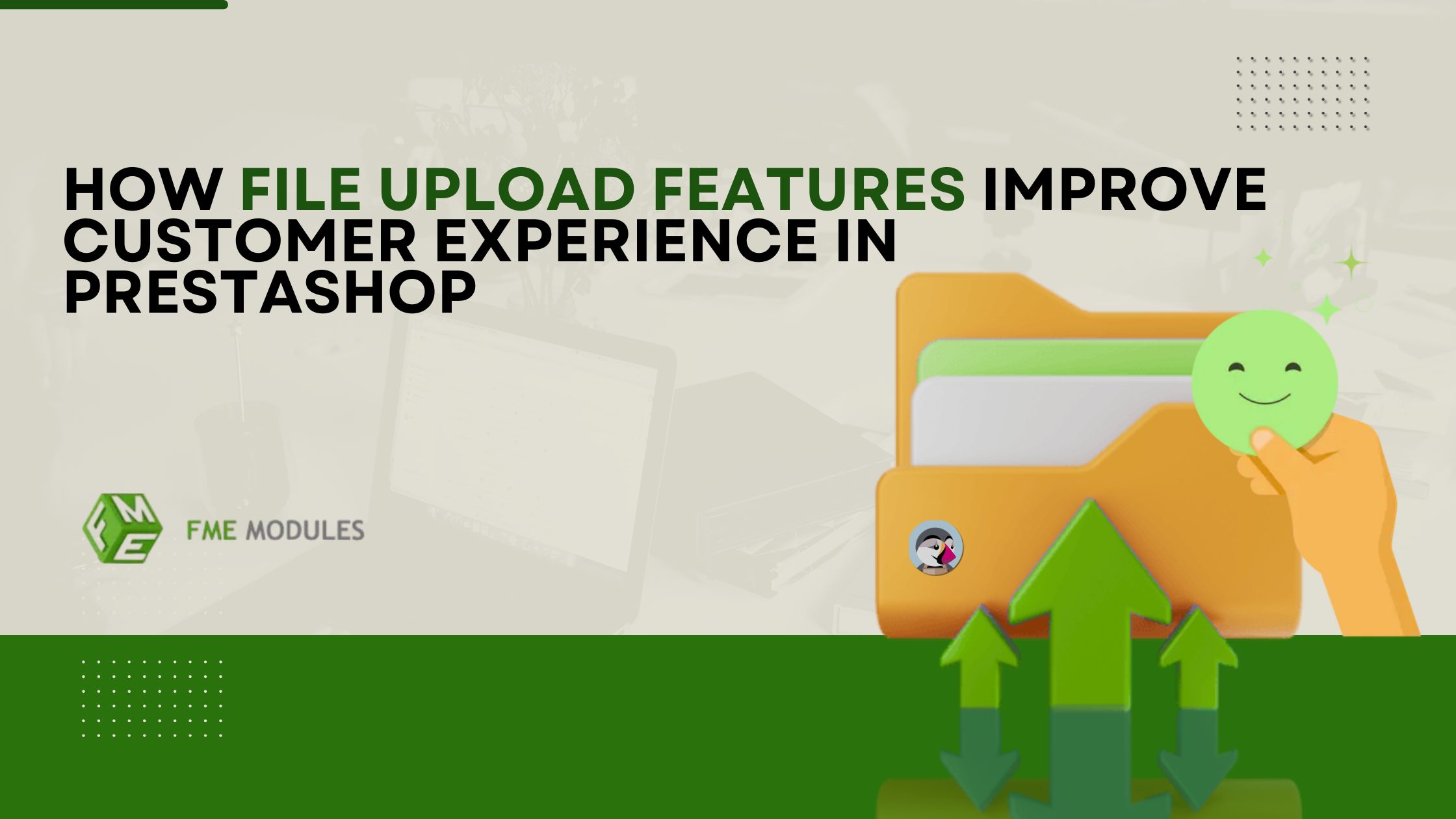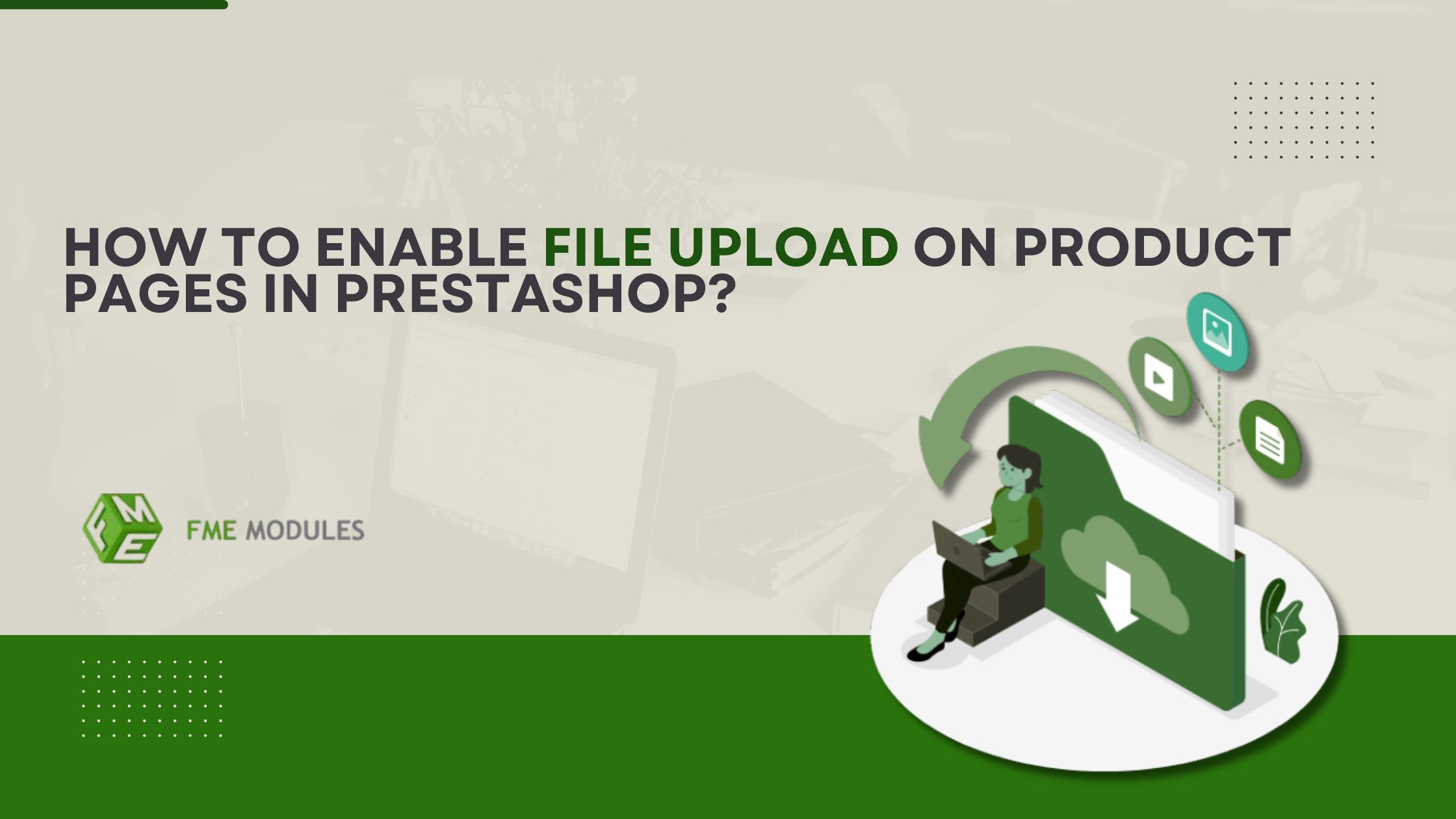The Complete Guide to Understanding and Fixing PrestaShop Error 500
.jpg)
Posted On: Jun 24, 2025
Categories: Shopping Carts and E-Commerce Platforms: A Complete Guide , Marketing
Author: Zarak
Are you facing “500 Internal Server Error” on your PrestaShop store? Well, it indeed is an annoying problem to face. Running a store using PrestaShop involves your entire business operations, and when an error like this appears, it can halt everything, scaring potential customers away. Fortunately, though, there are ways through which you can solve it.
In this guide, we will explain what the errors mean, providing real-life examples and practical solutions. We attempt to cover every possible aspect so no one gets stuck on a step during the shop operation.
What is HTTP Error 500?
HTTP Error 500 ‘Internal Server Error’ has various purposes it serves; however, in simple terms, you may consider this as something going wrong on the server. As wot was mentioned previously, the issues prevailing in the HTTP system are generally troublesome for inexperienced people who have never encountered them before in technical systems.
The most common messages that tend to pop up are:
- 500 Internal Server Error
- Internal Server Error
- HTTP Error 500
- HTTP 500 - Internal Server Error
All these phrases or sentences sound different from one another via web browsers, but they’re interchangeable in meaning. Breakdown of access appears irrelevant, but silently, the server is the end region responsible for carrying out slamming tasks.
What Are the Causes of PrestaShop Error 500?
Within PrestaShop, this error can be caused by several issues, including incorrectly set permissions, server resources, or PHP modules that are not enabled. Because the error is so generic, troubleshooting can be tricky, unless you know what to look for.
Let’s look into some underlying issues using practical examples.
Case Study: Live Store Crash Due To Error 500
Situation:
Anna operates a fashion store on PrestaShop with several hundred inventory items. One afternoon, her team uploaded a script to .htaccess to activate friendly URLs. This resulted in all users seeing the “500 Internal Server Error” splash screen within minutes.
Analysis:
The .htaccess file had syntax errors, causing Apache’s page serving functions to malfunction, which led to this issue.
Resolution:
Hearing Anna’s solution was fairly straightforward; reverting to the standard .htaccess file, disabling friendly URLs, and then properly rebuilding it via the Prestashop back office interface. In under 15 minutes, her store came back online.
Troubleshooting Error 500 in PrestaShop Step By Step
1. Activate Detailed Error Logs
To get closer to finding a fix, you will need more information. Having detailed messages helps with identifying areas where one may have overlooked an issue that needs paying attention. resetting them
For PrestaShop versions 1.5.3 and newer:
Proceed to the directory /config/defines.inc.php.
Modify the following line:
define('PS_MODE_DEV', false);
To:
define('PS_MODE_DEV', true);
After making this change, refresh your store page. You should now encounter an error message that provides more detail, such as a specific file that is missing or a failure in a database query.
If your host uses Apache servers, access them via:
/var/log/apache2/error.log
Or, if you use cPanel:
Metrics > Errors from your cPanel dashboard.
This log tracks errors as they occur on the server continuously; hence, it is helpful to understand when file paths are incorrect or there are structural mistakes alongside permission problems.
Common Causes for PrestaShop Error 500
1. Incorrect File And Folder Permissions
Issue summary:
Web servers like Apache or Nginx will cause a 500 error if certain files do not have adequate permission levels set if folders do not have appropriate permission levels set.
Resolution: Reset permissions through SSH, terminal, or your host provider.
bash
find /home/USERNAME/public_html -type d -exec chmod 755 {}
find /home/USERNAME/public_html -type f -exec chmod 644 {}
Make sure to substitute home username public_html with the actual directory path.
Use Case:
A PrestaShop customer recently updated the store’s theme and uploaded some files using FTP. The permissions were set to 777 by default, which caused issues. Restoring the permissions fixed the site functionality right away.
2. Corrupt or Misconfigured .htaccess File
The Problem:
Adjusting settings for URL rewriting, particularly enabling “Friendly URLs,” tends to lead to improper system behavior due to inconsistent syntax or rules within the .htaccess file.
The Fix:
- Rename the current file as .htaccess_backup
- Access the PrestaShop back office.
- Navigate to Shop Parameters > Traffic & SEO > Enable Friendly URL
- Disable and then re-enable that option so that the system can regenerate the file.
Use Case:
An error experienced by an online electronics shop stemmed from enabling multilingual URLs; a copy of .htaccess from another CMS was causing conflicts. The issue was resolved through regeneration of the file.
3. Server Timeout Due to Long Scripts
The Problem:
Tasks like importing large CSV documents or backing up data could run into issues because of a server’s maximum allowed execution time.
The Fix:
Contact your hosting company and request a temporary increase of
max_execution_time
max_input_time
memory_limit
Or perform large tasks in smaller, more manageable pieces.
Example:
One merchant repeatedly encountered 500 errors while trying to upload a single CSV file with over 5,000 products. The problem disappeared when he uploaded them in batches of 500.
4. Low PHP Memory Limit
The Problem:
PrestaShop is rather demanding in resources. If your hosting plan offers only 64MB or 128MB of PHP memory, you will likely reach the limit sooner than expected.
The Fix:
Increase memory on php.ini and .htaccess files as follows:
ini
Copy
Edit
memory_limit = 256M
Or for .htaccess:
apacheconf
Copy
Edit
php_value memory_limit 256M
Use Case:
A dropshipping store experienced errors during the checkout process. After increasing the limit to 512MB (on a VPS), all errors were resolved.
5. Missing PHP Modules
The Problem:
All server setups, especially those using VPS configurations, must have certain fundamental PHP modules installed and activated for PrestaShop to operate smoothly.
Required PHP Modules:
- Mcrypt
- OpenSSL
- Zip
- Curl
- GD
- PDO
The Fix:
To check for missing modules, create a phpinfo.php file with the following content:
php
Copy
Edit
Upload it to your root directory, browse to it, and look for relevant modules.
Important: For security purposes, this file should be deleted immediately after checking, since it can potentially reveal sensitive information.
Bonus Tip: Use Maintenance Mode
In case you are troubleshooting a live store displaying an Error 500, activate Maintenance Mode so that customers do not become irritated while you carry out fixes.
- Navigate to Shop Parameters > General > Maintenance
- To continue accessing the store, add your IP address to the allowed list.
- Cover up maintenance work with a troubleshooting message in the meantime.
Final Thoughts
The PrestaShop Error 500 can seem frightening at first, but it can be managed. With adequate tools and knowledge, you can resolve it efficiently and without undue stress.
Be it a misconfigured .htaccess file, an absent PHP module, or a low memory limit; these are often simple issues that can be corrected if one knows where to search.
Addressing the problem at hand:
- Always start by enabling error reporting.
- Maintain frequent backups for your site along with the database of associated data.
- Reach out to your hosting services or consult a PrestaShop programmer in case you have any doubts regarding the topic.
- Transform challenges into opportunities, and you will achieve seamless operation of your PrestaShop store.