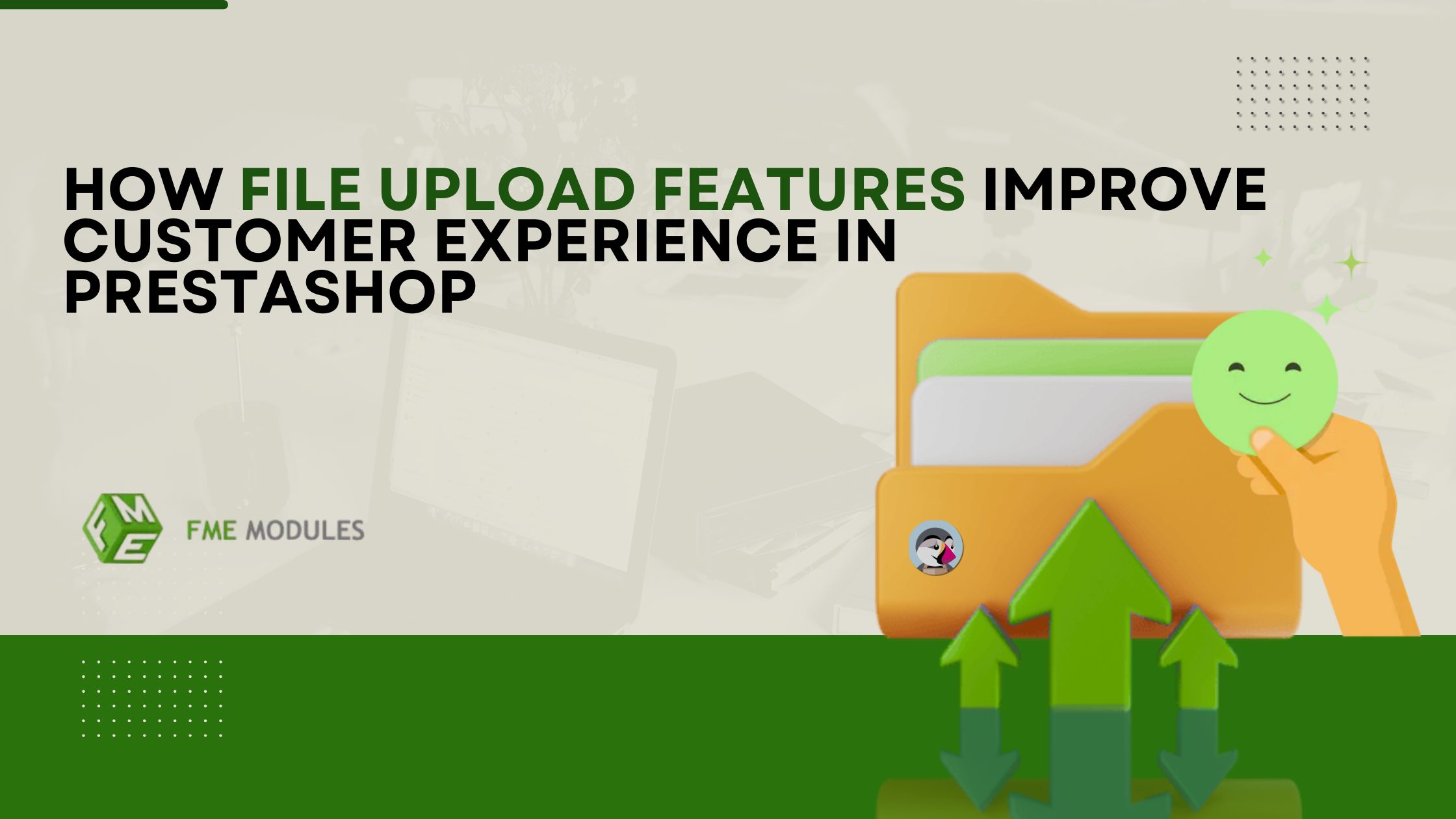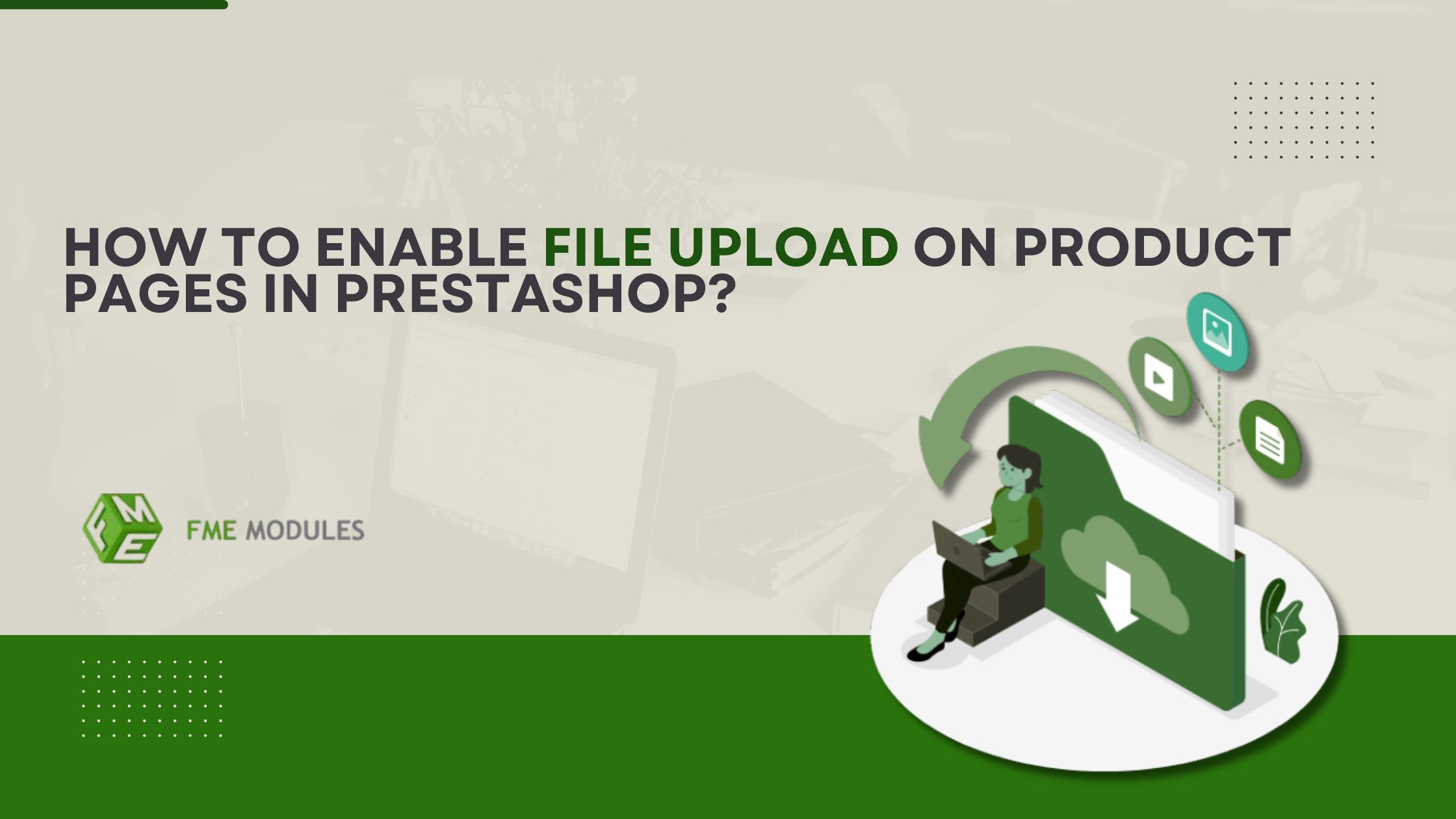Why Your Product Ratings Don’t Show on Google Snippets and How to Fix It!
.jpg)
So your customers have done you the favor of leaving you perfect reviews on product pages, but you are still not getting Product Ratings in Google snippets.
Don’t worry, most webmasters struggle with the same issues these days. The problem, however, is often straightforward but perhaps not as easy to identify: your website may simply not have been indexed by Google properly.
Without indexing, even the most optimized content, including review snippets, will not appear in search results the way you’d like to see it.
So we’re going deep today into:
- What review snippets are
- Why are they important to your business
- How to submit a sitemap and request indexing through Google Search Console
- And how it can be aided by some strong PrestaShop modules and marketing automation tools
Let’s get started!
What Is a Review Snippet?
A review snippet is a summary of a review or a rating that is shown in search results. Typically, it is the average score of ratings or reviews that a client has received.
These are the snippets that are included in Google’s rich results, and they will typically display star ratings, summaries, or other useful information such as pricing and availability. Not only will they make your search results more attractive, but they can also increase your CTR and establish trust immediately.
For example:
⭐⭐⭐⭐⭐ 4.8/5 average rating
“Great customer service and product!”
These improvements can be accomplished when Google can read legitimate structured data (schema markup, for example) on your store’s product pages.
However, review snippets are encouraged for all content types:
- Products
- Local businesses
- Books
- Courses
- Recipes
- Events
- How-to guides
So if your site is eligible and you are using the right structured data (which Trusted Reviews can help generate), then you are already halfway there.
My Ratings are Not Showing in Google. What Should I Do?
Indexing is what enables Google to actually crawl your site, comprehend its structure, and present its content. Yes, including those precious reviews in search results.
Indexing is like allowing Google access to your online shop. Without it, Google is like a schlub standing at your digital front door, staring blankly at the threshold.
How to Fix It: Adding a Sitemap to Google
In order for Google to locate your content and provide it in search results, you’ll need to submit a sitemap. A sitemap informs search engines what web pages exist on your website and how they are organized.
Here’s how to pull it off, in a step-by-step guide:
Step 1: Produce a Sitemap (If You Haven’t Already)
Sitemap is a File. Usually sitemap. XML is a file that contains a list of all the critical URLs in your site.
If you are working with PrestaShop, then a fundamental sitemap should already exist. But: notice that the default PrestaShop sitemaps are not dynamic. This is to say that if you add new products or content, the sitemap won’t update automatically.
This is where unique PrestaShop modules can be useful.
Modules like:
They not only will help you create sitemaps but also offer extra functionalities to make sure your pages get optimized and indexed automatically. This is a significant time saver and decreases the chances of a hijacker making a mistake.
Common Sitemap URLs:
- yourdomain.com/sitemap.xml
- yourdomain. com/sitemap_index. XML
Step 2: Ensure that your sitemap is accessible and that it is up-to-date before submitting it to Google.
Submit Your Sitemap in Google Search Console. Now, we’re going to let Google know where to find those pages and discover new ones.
If you’ve never worked with Google Search Console, it’s high time you give it a shot. It’s a free tool that provides you with visibility into your website and can help with troubleshooting issues like this.
Here’s how to submit your sitemap:
- Sign in to Google Search Console using your Google account.
- On the left side bar, click “Sitemaps.”
- Under “Add a new sitemap,” paste your sitemap’s URL.
Click Submit.
Note: The first time you do this, Google will lead you through a verification of ownership of the domain. It's generally a matter of a minor thing such as adding a meta-tag or a file.
Step 3: Manually Index Your Pages
After you submit your sitemap, Google will then start crawling your site. But if you wish to quicken the process, particularly for product pages with rich snippets, you may request indexing yourself.
Here’s how:
- Back to Google Search Console.
- On the left panel, click on “URL Inspection.”
- Now paste the URL (e.g., a page of your product).
- Type Enter and then press “Request Indexing.”
You’ll receive a notification stating that Google is in the process of testing the live URL. If everything looks good, it gets added to the priority queue for indexing.
Pro Tip: This is also a great tactic to use on your high-priority pages, such as new products, best-selling products, or recently updated pages with new reviews.
Why Indexing Becomes More Important Than You Think
It’s not just that your review snippets will be prevented from showing up on the SERPs; nothing on your site will be found easily by potential customers if not indexed by Google.
In the competitive market of today, having visibility in search results is as important as having great products in your store.
It’s akin to building the most perfect boutique and then forgetting to add it to the map.
Final Thoughts
Your customer testimonials are one of your most valuable marketing resources. They play a key role in building trust, increasing conversions, and establishing brand credibility.
“no, your product ratings aren’t showing in Google snippets yet” – If you’re a user of the Trusted Reviews module and you don’t see your product ratings shown in Google snippets yet, then don’t worry. The solution is simple:
- Verify that your Sitemap is correct and submitted.
- Use Google Search Console and request indexing
- Use PrestaShop modules and marketing automation tools to ease the way toward an SEO bonus
Frequently Asked Questions (FAQs)
-
Why won't Google display my product ratings?
As your website or pages might not yet be indexed by Google.
-
Is something wrong with the Trusted review module?
No, the issue has nothing to do with a module, it's a Google indexing one.
-
How do I see my reviews in Google snippets?
Send your sitemap and ask for indexing via Google Search Console.
-
Are there any tools for the automation of this process?
Yes, you can make SEO and indexing easier with PrestaShop modules and marketing automation tools.